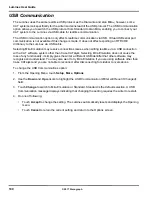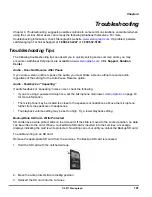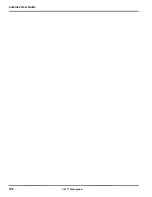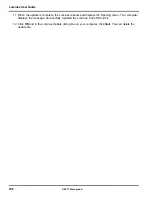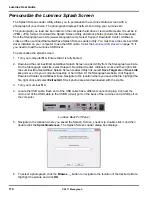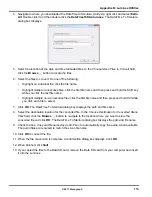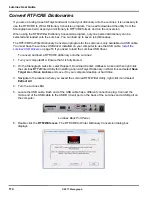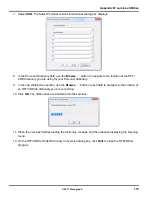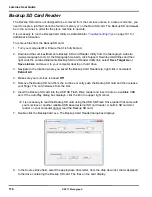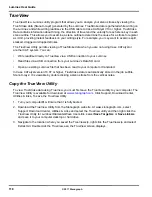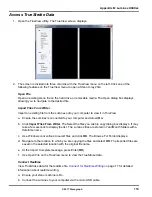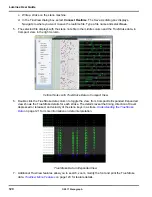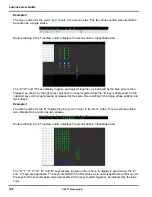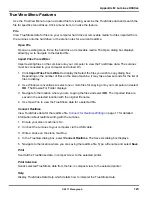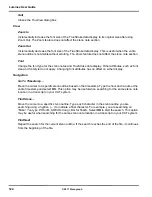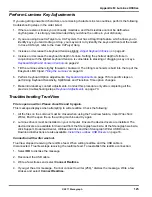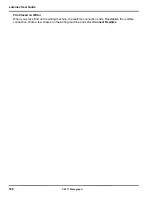Luminex User Guide
114
© 2017 Stenograph
Convert RTF/CRE Dictionaries
If you are not using Case CATalyst and want to load your dictionary onto the Luminex, it is necessary to
use the RTF/CRE to Writer Dictionary Conversion program. You need to download the utility from the
Stenograph web site; export your dictionary to RTF/CRE format; and run the conversion.
When using the RTF2Writer Dictionary Conversion program, only one personal dictionary can be
selected and loaded onto the Luminex. You can load up to seven job dictionaries.
The RTF/CRE to Writer Dictionary Conversion program for the Luminex is only available via USB cable.
You must have the Luminex USB driver installed on your computer to use the USB cable.
Install the
Luminex USB Drivers
on page 16 if you need to load the Luminex USB driver.
To convert and load a RTF/CRE dictionary onto the Luminex:
1. Turn your computer
On
. Ensure that it is fully booted.
2. On the Stenograph web site, select Support, Download Center, Utilities & Links and then right click
the Luminex/RTF2Writer Utility for installing a non-CATalyst Dictionary in Writer link and select
Save
Target As
or
Save Link As
and save it to your computer desktop or hard drive.
3. Navigate to the location where you saved the Luminex/RTF2Writer Utility, right click it and select
Extract All
.
4. Turn the Luminex
On
.
5. Locate the USB cable. Each end of the USB cable has a different connection plug. Connect the
micro end of the USB cable to the USB B (client) port on the back of the Luminex and a USB port on
the computer.
Luminex Back Port Panel
6. Double click the
RTF2Writer.exe
. The RTF/CRE to Writer Dictionary Conversion dialog box
displays.
Summary of Contents for LUMINEX
Page 1: ......
Page 6: ...Luminex User Guide 4 2017 Stenograph ...
Page 10: ...Luminex User Guide 8 2017 Stenograph ...
Page 36: ...Luminex User Guide 34 2017 Stenograph ...
Page 72: ...Luminex User Guide 70 2017 Stenograph Numbers 1 S 2 T 3 P 4 H 5 A 6 F 7 P 8 L 9 T 0 O ...