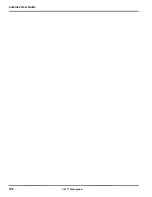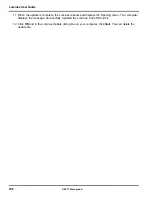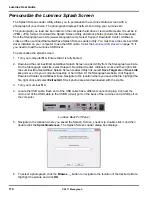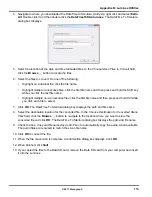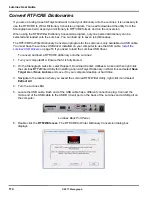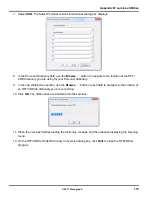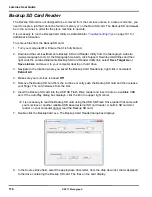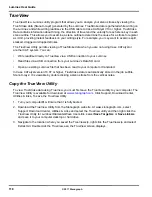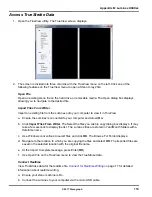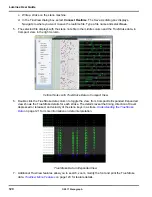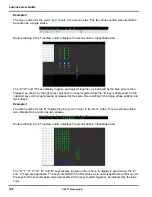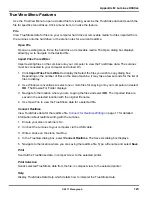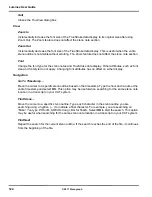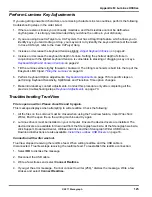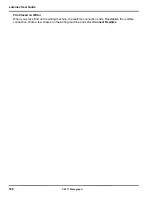Luminex User Guide
116
© 2017 Stenograph
Backup SD Card Reader
The Backup SD card is not designed to be removed from the Luminex unless, in a rare occurrence, you
need to locate a job that cannot be found in memory or on the Data SD card. The Backup SD card must
be in the Luminex in order for the steno machine to operate.
It is necessary to run the BackupCard Utility as Administrator.
Troubleshooting Tips
on page 101 for
additional information.
To retrieve files from the Backup SD card:
1. Turn your computer
On
. Ensure that it is fully booted.
2. Download the Luminex/Diamante Backup SD Card Reader Utility from the Stenograph web site
(www.stenograph.com). At the Stenograph web site, click Support, Download & Utilities and then
right click the Luminex/Diamante Backup SD Card Reader Utility link, select
Save Target As
or
Save Link As
and save it to your computer desktop or hard drive.
3. Navigate to the location where you saved the Backup Card Reader.zip, right click it and select
Extract All
.
4. Make sure your Luminex is turned
Off
.
5. Remove the Backup SD card from the Luminex. Gently push the Backup SD card and then release
your finger. The card releases from the slot.
6. Insert the Backup SD card into the USB SD Flash Drive reader and insert it into an available USB
port. If the AutoPlay dialog box displays, click the
X
in the upper right corner.
It is necessary to read the Backup SD card using the USB SD Flash Drive reader that came with
your Luminex or another reliable USB based external SD card reader. A built-in SD card slot
reader on your computer cannot read the Backup SD card.
7. Double click the BackupCard.exe. The Backup Card Reader dialog box displays.
8. In the
Source Drive
field, select the appropriate drive letter, from the drop down list, that is assigned
to the drive containing the Backup SD card. The files on the card display.
Summary of Contents for LUMINEX
Page 1: ......
Page 6: ...Luminex User Guide 4 2017 Stenograph ...
Page 10: ...Luminex User Guide 8 2017 Stenograph ...
Page 36: ...Luminex User Guide 34 2017 Stenograph ...
Page 72: ...Luminex User Guide 70 2017 Stenograph Numbers 1 S 2 T 3 P 4 H 5 A 6 F 7 P 8 L 9 T 0 O ...