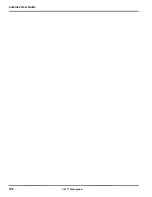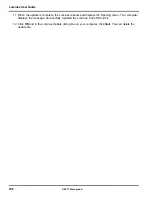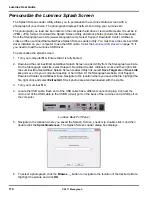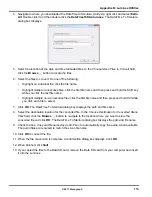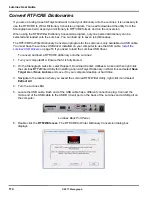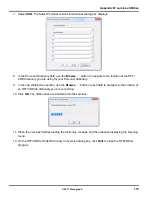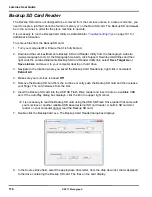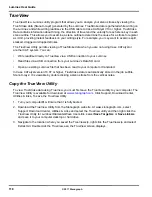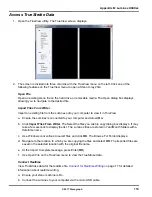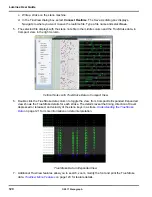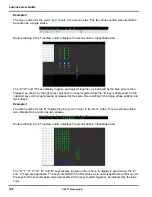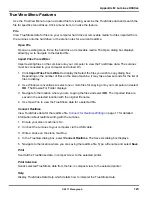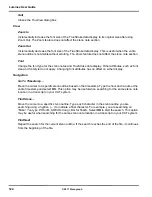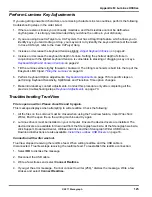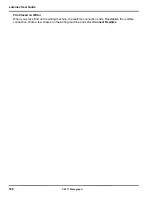117
Appendix B: Luminex Utilities
© 2017 Stenograph
9. In the
Destination Drive
field, select the drive letter, from the drop down list, where you are saving the
retrieved file.
To select a specific location on the destination drive:
a. Click
Option
. The Options dialog box displays.
b. Click the radio button in the
Output Folder
field.
c. Use the Browse button to navigate to the desired location and click
OK
. The path displays in the
field.
d. Click
OK
to close the Options dialog box.
13. The Backup Card Reader dialog box displays with the specified destination path below the
Destination Drive
field.
14. Select the file to retrieve. Do one of the following:
•
Highlight an individual file: click the file name.
•
Highlight multiple consecutive files: click the first file name and then press and hold the Shift key
while you click the last file name.
•
Highlight multiple non-consecutive files: click the first file name and then press and hold Ctrl while
you click each file to select.
15. Click
OK
. The files are saved to the selected destination drive. Each file name is saved based on the
date and time the file was originally created and placed into the folder from which it was extracted.
For example, if the selected file is 20150821-102113, created August 21st of 2015, the folder name
is, 201508.
16. When you have finished retrieving files from the Backup SD card, click
Quit
.
17. Remove the SD card reader from the computer and remove the Backup SD card from the reader.
18.
Insert the Backup SD card into the Backup SD slot on the Luminex.
The Luminex requires that
a Backup SD card is in the steno machine in order to operate.
Summary of Contents for LUMINEX
Page 1: ......
Page 6: ...Luminex User Guide 4 2017 Stenograph ...
Page 10: ...Luminex User Guide 8 2017 Stenograph ...
Page 36: ...Luminex User Guide 34 2017 Stenograph ...
Page 72: ...Luminex User Guide 70 2017 Stenograph Numbers 1 S 2 T 3 P 4 H 5 A 6 F 7 P 8 L 9 T 0 O ...