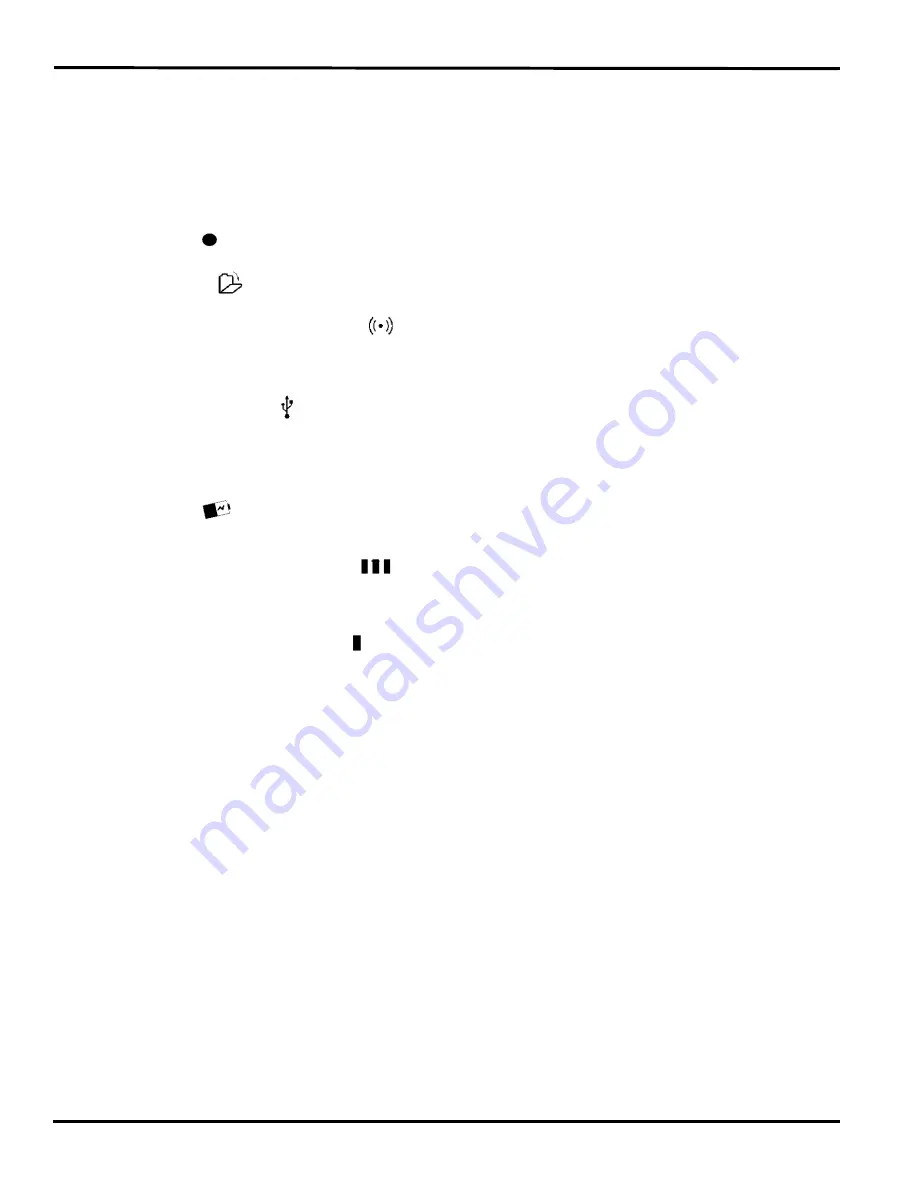
27
Chapter 2: Hardware
© 2017 Stenograph
Status LCD
Located between the touch sensors is a small rectangular LCD screen. The Status LCD displays icons
that indicate specific operations of the Luminex. When battery power is low enough to turn off the tilting
screen, the Status LCD continues to show information, indicating the writing machine is still working.
The Status LCD provides the following information:
•
A black dot ( ) displays in the lower right corner of the screen indicating the Luminex is On.
•
The file open (
) icon displays when you begin writing on the Luminex, indicating a file is open.
•
The wireless communication icon (
) displays when the Luminex is connected to a CAT system
using wireless connection. The icon only displays when there is an active realtime connection. When
you end realtime, the icon does not display.
•
The realtime indicator (
) displays when the Luminex is connected to a CAT system with a USB
connection or virtual serial port connection using the micro USB cable for writing. The icon only
displays when there is an active realtime connection. When you end realtime or disconnect the
cable, the icon does not display.
•
The battery (
) icon displays when battery voltage is low and blinks when battery voltage is
extremely low.
A row of rectangular black blocks (
) display in running sequence from left to right when the main
battery is charging. When the Luminex is finished charging, the bars move from each side to the
middle of the screen in a “clapping” motion.
•
A single black rectangular block ( ) displays when you press a key. There is a corresponding block
for each letter on the keyboard. Which block displays depends on the key stroked. A block displays
for each key in the following order:
# S T K P W H R A O * E U F R P B L G T S D Z
Stroking the number bar along with a key displays the # sign on the left-most side of the Status LCD
and the single black rectangular block for the key pressed.
Summary of Contents for LUMINEX
Page 1: ......
Page 6: ...Luminex User Guide 4 2017 Stenograph ...
Page 10: ...Luminex User Guide 8 2017 Stenograph ...
Page 36: ...Luminex User Guide 34 2017 Stenograph ...
Page 72: ...Luminex User Guide 70 2017 Stenograph Numbers 1 S 2 T 3 P 4 H 5 A 6 F 7 P 8 L 9 T 0 O ...
































