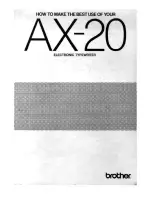35
© 2017 Stenograph
Chapter 3,
Writing on the Luminex
, provides an overview of the Luminex menus and details Luminex
features. Some of the detailed features include loading dictionaries, setting audio options, viewing SD
card directories, creating J-Defines and searching steno and text on the tilting screen.
Luminex Setup
Installing the Luminex USB drivers on your computer is necessary in order to write realtime with the
micro USB cable, load dictionaries and install updates. The Luminex USB drivers are available for
download from the Stenograph website at
www.stenograph.com
. Download instructions are included on
the website: Support, Download Center, Utilities and Links, Stenograph Writer USB Drivers. See
Install
the Luminex USB Drivers
on page 16.
Before writing on your Luminex, ensure there is a Data SD and Backup SD in the appropriate SD slots
and charge the battery. The Luminex uses a Data SD card to store steno notes, timestamps, audio files
when the audio option is selected and the associated job dictionary when J-Defines are created for the
job.
The Backup Secure Data (SD) card that comes with your Luminex is used as a backup for your steno
notes, timestamps and audio. This card is formatted at the Stenograph factory. If you insert a different
SD card in the Backup SD slot, it must be formatted in the Luminex before you can begin writing.
The
Luminex requires a Backup SD card in order to operate.
Although you can use the Luminex with the AC adapter/charger, Stenograph recommends that you
charge the battery in your Luminex before using it for the first time.
Battery
on page 12 for detailed
information about charging your battery.
Chapter 3
Writing on the Luminex
Summary of Contents for LUMINEX
Page 1: ......
Page 6: ...Luminex User Guide 4 2017 Stenograph ...
Page 10: ...Luminex User Guide 8 2017 Stenograph ...
Page 36: ...Luminex User Guide 34 2017 Stenograph ...
Page 72: ...Luminex User Guide 70 2017 Stenograph Numbers 1 S 2 T 3 P 4 H 5 A 6 F 7 P 8 L 9 T 0 O ...