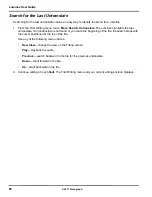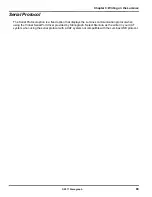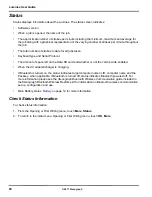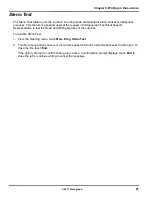Luminex User Guide
76
© 2017 Stenograph
5. Perform one of the following adjustments:
•
More
—Increase the key sensitivity when the key is not showing in the steno notes and you want
it to register. Increase the sensitivity using increments of 5. It is strongly recommended that you
make the first incremental setting and assess the change. Turn on CNN or the equivalent and
write against the broadcast for 20 - 30 minutes.
•
Less
—Decrease the key sensitivity when the key is showing in the steno notes and is not
wanted. Decrease the sensitivity using increments of 5. It is strongly recommended that you
make the first incremental setting and assess the change. Turn on CNN or the equivalent and
write against the broadcast for 20 - 30 minutes.
•
Reset
—Return all the key settings to the factory default.
6. When finished, touch
Done
. You are prompted to save the settings to a profile. While writing, you are
prompted after you End the job. No prompting occurs if you selected to
Reset
all the key settings to
the factory default.
Keyboard Profiles
A keyboard profile is a group of Keyboard Settings saved to a file. When you load a saved Keyboard
profile, the Luminex automatically applies the saved Keyboard Settings. You can have up to ten different
profiles.
Keyboard Adjustments
on page 73 and follow the steps to make changes to your Keyboard
Settings and save them to a profile.
Load a Profile
1. Do one of the following:
•
Before writing, touch
Setup, More, Keyboard, Profiles
.
•
During a job, touch
More,
Setup, Keyboard, Profiles
.
2. Use the
Down
and
Up
sensors to select a profile.
3. Touch
Load
.
4. Do one of the following:
•
Before writing, touch
Quit
twice.
•
During a job, continue writing.
Summary of Contents for LUMINEX
Page 1: ......
Page 6: ...Luminex User Guide 4 2017 Stenograph ...
Page 10: ...Luminex User Guide 8 2017 Stenograph ...
Page 36: ...Luminex User Guide 34 2017 Stenograph ...
Page 72: ...Luminex User Guide 70 2017 Stenograph Numbers 1 S 2 T 3 P 4 H 5 A 6 F 7 P 8 L 9 T 0 O ...