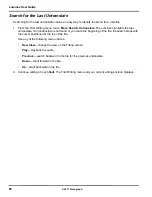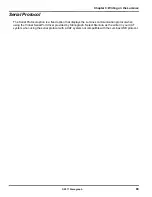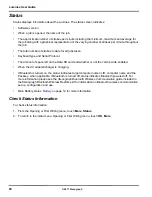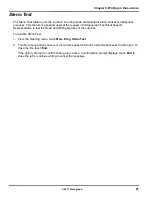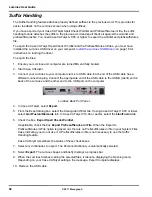77
Chapter 3: Writing on the Luminex
© 2017 Stenograph
Memory
The Luminex uses memory to store steno notes and timestamp files as additional backup to the Data SD
and Backup SD cards. Steno note files stored in memory remain even when you turn the Luminex Off.
You can save individual or multiple steno note files that are stored in memory to a Data SD card or
thumb drive in the rare instance you need to retrieve a file.
In addition to steno files and timestamp information, the Luminex memory also stores dictionaries, j-
defines made on the Luminex, user settings and log files. The Luminex memory has approximately 8 GB
of space. You can view the available space in memory, copy files from memory or clear the memory. If
you decide to clear the memory, you are only removing access to the steno notes and timestamps from
memory, you are not removing your dictionaries, j-defines, log files or user setting information.
View and Copy Memory Files
The memory screen displays the list of files in a year, month, date and time format: 20150816-142341
(August 16, 2009 2:23:41 p.m.). By default, the newest file is listed first. The file size and the estimated
number of transcript pages shows for each file. Timestamp files are part of the steno note file. They are
not visible in the list.
Files in memory can be copied to the Data SD card or to a thumb drive. Files are automatically copied to
the root directory of the destination drive. When copying to a thumb drive, be sure to insert your device
before copying files.
To view and copy memory files:
1. From the Opening menu, touch
Storage, Memory
.
2. Steno note files display with the newest folder first. Use
Date Sort
to toggle files between ascending
and descending order.
3. Press the
Down
and
Up
sensors to move to the desired file and touch
Select
. You can select to
copy any or all of the files in memory.
4. When finished selecting files, touch
Copy
. The Luminex prompts you to copy to the Data SD card or
a thumb drive. When copying to a thumb drive, ensure you insert the thumb drive into USB A (host)
port before copying.
5. Touch one of the following:
•
Data Card
•
Thumb Drv
6. Files are copied to the root of the storage destination.
7. The Opening menu displays.
Clear Memory
1. From the Opening menu, touch
Storage, Memory
.
2. To clear all files from Memory, touch
Clear
. At the
Ready to Clear All Files in Memory. Are you Sure?
confirmation prompt, do one of the following:
•
To remove all the files from memory, touch
Yes
.
Summary of Contents for LUMINEX
Page 1: ......
Page 6: ...Luminex User Guide 4 2017 Stenograph ...
Page 10: ...Luminex User Guide 8 2017 Stenograph ...
Page 36: ...Luminex User Guide 34 2017 Stenograph ...
Page 72: ...Luminex User Guide 70 2017 Stenograph Numbers 1 S 2 T 3 P 4 H 5 A 6 F 7 P 8 L 9 T 0 O ...