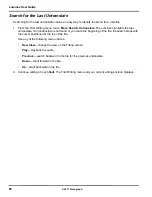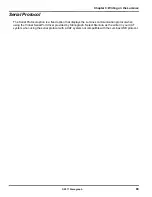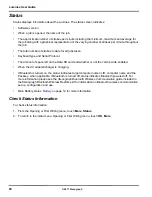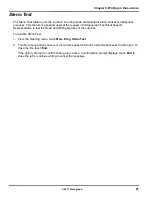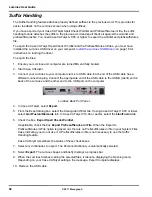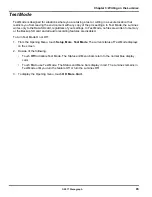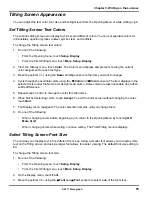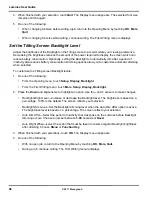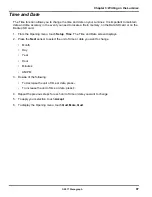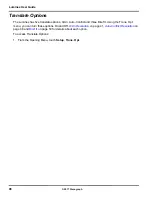83
Chapter 3: Writing on the Luminex
© 2017 Stenograph
Clear J-defines when turning on/ending job
J-defines made on the Luminex are sent to a J-defines file in the Luminex’s memory. All dictionary
defines made when writing realtime via the USB cable to Case CATalyst V13 or higher are also sent to
the Luminex and are saved in the writer’s memory. J-defines held in memory are automatically used for
translation in subsequent files on the Luminex unless cleared. The J-defines can be cleared (deleted)
manually (see
Clear All J-Defines
on page 66) or automatically by selecting an action for this option. If
you do not want the J-defines to apply to future jobs, you may want to select the setting that best fits your
needs. The default setting is Never.
To set the Clear J-defines when turning on/ending job option:
1. From the Opening menu, touch
Setup
,
More
,
Options
.
2. Touch the
Down
and
Up
sensors as necessary to highlight the
Clear J-defines when turning on/
ending job
option.
3. Touch the
Change
sensor to toggle the option between the following settings. The default setting is
Never.
a.
Never
- means the J-defines will never automatically be deleted from the writer's memory. You
can manually clear J-defines in memory from the Opening menu by selecting Dict., J-Defines and
then Clear.
b.
Ask
- means you will be prompted at the end of each job and/or when turning the Luminex On
when J-defines exist. The following message displays:
"Ready to delete all J-defines from this writer's memory. Are you sure?"
Select
Yes
to clear (delete) the J-defines from memory. The following message displays:
"All J-defines deleted from this writer's memory."
Select
No
to retain the J-defines in the writer’s memory. You will be prompted to delete all j-
defines each time you turn the machine on and/or ending a file.
c.
Always
- means the J-defines will automatically be deleted when closing a file or when turning
the Luminex On. The following message displays:
"All J-defines deleted from this writer's memory."
4. To save the setting and display the Opening menu, touch
OK
,
More
,
Quit
.
Summary of Contents for LUMINEX
Page 1: ......
Page 6: ...Luminex User Guide 4 2017 Stenograph ...
Page 10: ...Luminex User Guide 8 2017 Stenograph ...
Page 36: ...Luminex User Guide 34 2017 Stenograph ...
Page 72: ...Luminex User Guide 70 2017 Stenograph Numbers 1 S 2 T 3 P 4 H 5 A 6 F 7 P 8 L 9 T 0 O ...