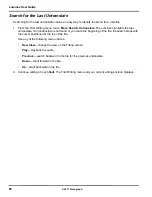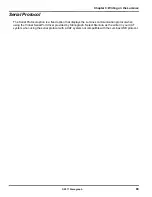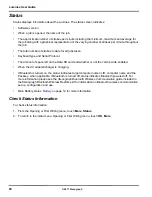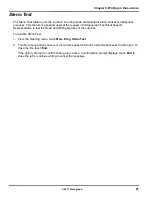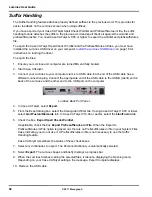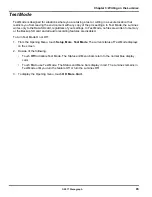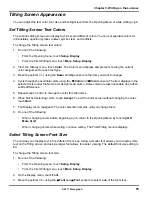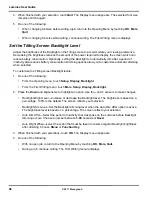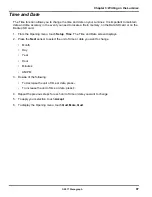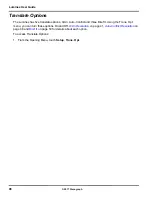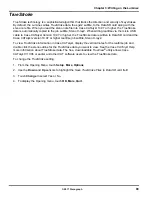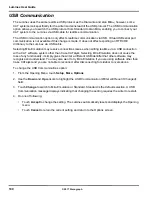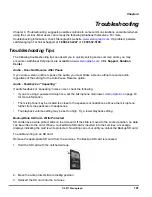87
Chapter 3: Writing on the Luminex
© 2017 Stenograph
Search for the Last Mark
An undefined electronic Mark displays as an exclamation mark (
!)
in the Vertical Notes on the tilting
screen.
1. From the First Writing menu, touch
More
,
Search
,
Last Mark
. If the Mark is not found or you reach
the beginning of the file, the search stops with the cursor positioned at the beginning of the file.
Use any of the following menu options:
•
New View
—change the view on the Tilting screen.
•
Play
—playback the audio.
•
Previous
—search backward in the file for the previous electronic Mark.
•
Down
—scroll forward in the file.
•
Up
—scroll backward in the file.
2. Continue writing or touch
Quit
. The First Writing menu and your current writing position display.
Search for Steno Strokes
1. From the First Writing menu, touch
More
,
Search
,
Steno
. The
Enter Steno To Search For
field
displays.
2. Write the steno strokes on which to search. If you make a mistake, touch
Clear
and write the new
strokes.
3. Touch
OK
. The Luminex highlights the text for the steno outlines. If the steno outlines are not found
or you reach the beginning of the file, the search stops with the cursor positioned at the top of the file.
Use any of the following menu options:
•
New View
—change the view on the Tilting screen.
•
Play
—playback the audio.
•
Previous
—search backward in the file for the previous occurrence of the steno outlines.
•
Down
—scroll forward in the file.
•
Up
—scroll backward in the file.
4. Continue writing or touch
Quit
. The First Writing menu and your current writing position displays.
Summary of Contents for LUMINEX
Page 1: ......
Page 6: ...Luminex User Guide 4 2017 Stenograph ...
Page 10: ...Luminex User Guide 8 2017 Stenograph ...
Page 36: ...Luminex User Guide 34 2017 Stenograph ...
Page 72: ...Luminex User Guide 70 2017 Stenograph Numbers 1 S 2 T 3 P 4 H 5 A 6 F 7 P 8 L 9 T 0 O ...