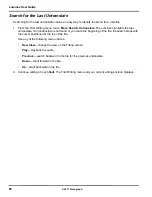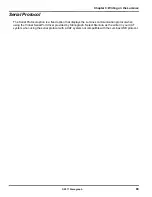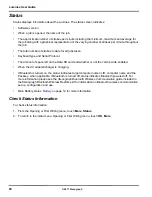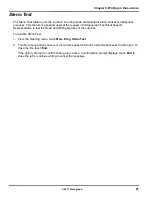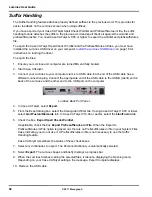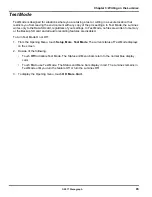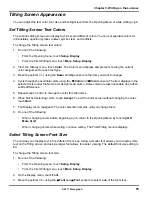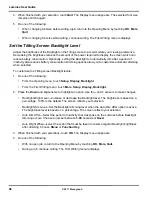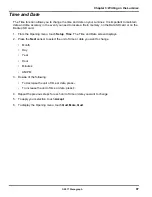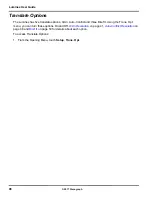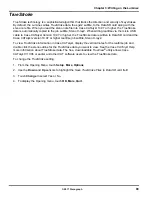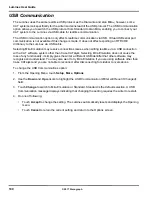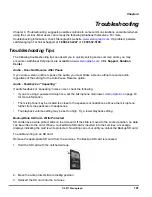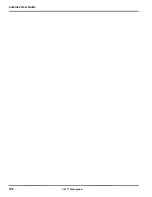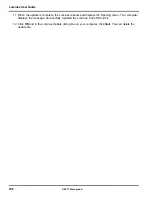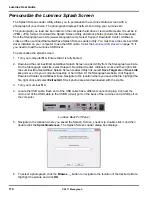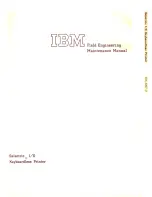95
Chapter 3: Writing on the Luminex
© 2017 Stenograph
Tilting Screen Appearance
You can adjust the text color, font size and backlight level from the Opening Menu or while writing a job.
Set Tilting Screen Text Colors
The Luminex tilting screen can display text in several different colors. You can set separate colors for
untranslates, question symbol, answer symbol, text, and conflicts.
To change the Tilting screen text colors:
1. Do one of the following:
•
From the Opening menu, touch
Setup
,
Display
.
•
From the First Writing menu, touch
More
,
Setup
,
Display
.
2. From the Display menu, touch
Color
. The Color menu displays sample text showing the current
color assignment for each text type.
3. Move the pointer (>>) using the
Down
and
Up
sensors to the item you want to change.
4. Cycle through the available colors using the
Color
and
Color
sensors. The item displays in the
selected color under the New Color Assignment column. Some colors are less noticeable due to their
subtle differences.
5. Repeat steps 3 and 4 to change the color for other items.
6. When finished selecting colors, touch
Accept
. To exit the Color screen without changing the color,
touch
Quit
.
7. The Display menu reappears. The color selection remains until you change them.
8. Do one of the following:
•
When changing colors before beginning a job, return to the Opening Menu by touching
OK
,
More
,
Quit
.
•
When changing colors while writing, continue writing. The First Writing menu redisplays.
Select Tilting Screen Font Size
The Luminex can display text in five different font sizes. Using a smaller font allows you to display more
text on the Tilting screen and using a larger font allows for easier viewing. The default font size setting is
#3.
To change the Tilting screen font size:
1. Do one of the following:
•
From the Opening menu, touch
Setup
,
Display
.
•
From the First Writing menu, touch
More
,
Setup
,
Display
.
2. On the Display menu, touch
Font
.
3. Move the pointer (>>) using the
Font
and
Font
sensors to select
one
of the font sizes.
Summary of Contents for LUMINEX
Page 1: ......
Page 6: ...Luminex User Guide 4 2017 Stenograph ...
Page 10: ...Luminex User Guide 8 2017 Stenograph ...
Page 36: ...Luminex User Guide 34 2017 Stenograph ...
Page 72: ...Luminex User Guide 70 2017 Stenograph Numbers 1 S 2 T 3 P 4 H 5 A 6 F 7 P 8 L 9 T 0 O ...