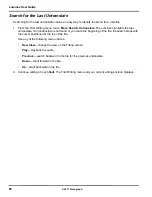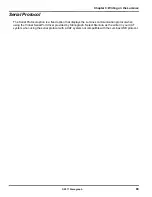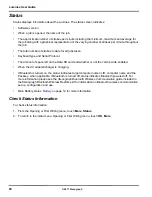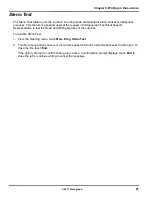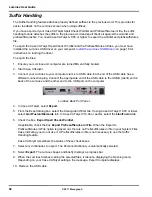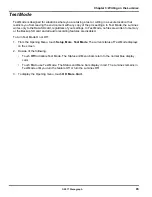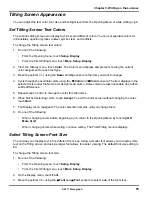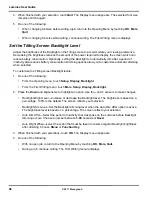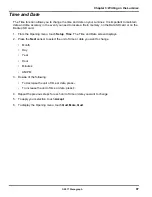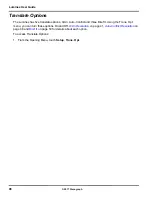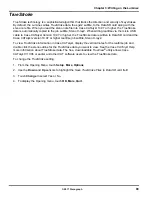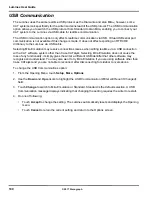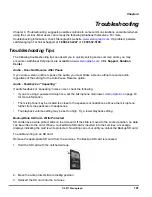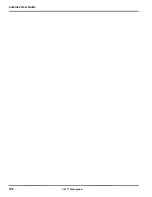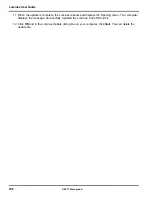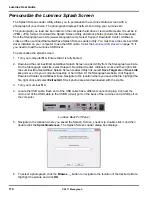Luminex User Guide
96
© 2017 Stenograph
4. When finished with your selection, touch
Quit
. The Display menu reappears. The selected font size
remains until changed.
5. Do one of the following:
•
When changing font size before writing a job, return to the Opening Menu by touching
OK
,
More
,
Quit
.
•
When changing font size while writing, continue writing. The First Writing menu redisplays.
Set the Tilting Screen Backlight Level
Adjust the brightness of the Backlight on the Tilting screen to accommodate your viewing preference.
Decreasing the brightness reduces the amount of the power required to display the screen which can
reduce battery consumption. Optionally, setting the Backlight to automatically dim after a period of
inactivity also reduces battery consumption. Dimming options allow you to customize automatic dimming
when selected.
To customize the Tilting screen Backlight levels:
1. Do one of the following:
•
From the Opening menu, touch
Setup
,
Display
,
Backlight
.
•
From the First Writing menu, touch
More
,
Setup
,
Display, Backlight
.
2. Press the
Down
and
Up
sensors to highlight an option. Use the
-
and
+
sensors to make changes.
•
Backlight Bright Level
—Increase or decrease the Backlight level. The brightness is based on a
percentage. 100% is the default. The screen reflects your selection.
•
Backlight Dim Level
—Set the Backlight dimming level when the
Auto Dim After
option is active.
The brightness level is based on a percentage. The screen reflects your selection.
•
Auto Dim After
—Select the period of inactivity that must pass on the Luminex before Backlight
dimming occurs. Choose a number between
1-90
seconds or
Never
.
•
Auto Bright When
—select the action that must be taken to resume regular Backlight brightness
after dimming. Choose
Steno
or
Function Key
.
3. When finished with your selections, touch
OK
. The Display menu reappears.
4. Do one of the following:
•
With no open job, return to the Opening Menu by touching
OK, More, Quit.
•
During a job, continue writing. The First Writing menu redisplays.
Summary of Contents for LUMINEX
Page 1: ......
Page 6: ...Luminex User Guide 4 2017 Stenograph ...
Page 10: ...Luminex User Guide 8 2017 Stenograph ...
Page 36: ...Luminex User Guide 34 2017 Stenograph ...
Page 72: ...Luminex User Guide 70 2017 Stenograph Numbers 1 S 2 T 3 P 4 H 5 A 6 F 7 P 8 L 9 T 0 O ...