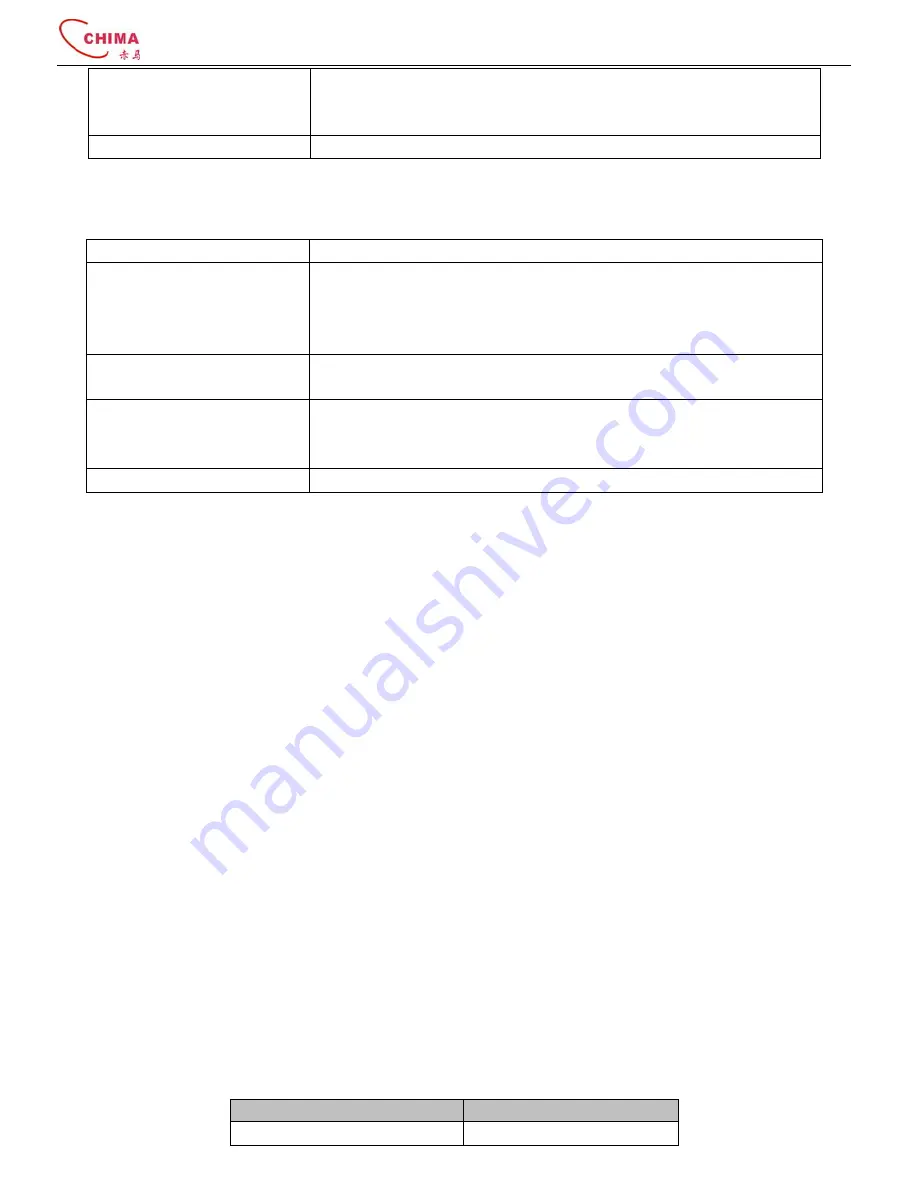
SVX8004 IP PBX System User Guide
陈泽科技有限公司
- 4 -
www.stephen-tele.com
Configuration
WEB browser
IVR
Keypad
Firmware Upgrade
HTTP / FTP
1.5.
Hardware specifications
Network Interface
1 LAN, 10/100Mbps Auto-Negotiation RJ45 port
Analog Interface
4 RJ11 analog ports in following 3 configurations
:
2FXO+ 2 FXS with power failure pass-through
4FXO
4FXS
Power
AC adapter Input: 100~240V AC, 50/60Hz
Output: DC 12V/1A
Environmental Conditions
Operational temperature: 0~40
℃
Storage temperature: -10
℃
~60
℃
Humidity: 10~90%, no coagulation
Dimensions
Size: 178(W) x 130(D) x 35(H) mm
2.
Installation
2.1.
Safety Precautions
Before using SVX8004 IP PBX, please review and ensure the following safety instructions are adhered to:
1)
Read, follow and retain instructions — All safety and operating instructions should be read, followed and retained for future
reference before operating the equipment.
2)
Heed warnings — All warnings on the equipment and in the operating instructions should be adhered to.
3)
Temperature — Do not operate in environments where the temperature is below 0°C or 32°F. If the product was shipped in
cold weather, please let the system warm up at room temperature for at least two hours before plugging it in to a power
outlet.
4)
Moisture — Do not place SVX8004 IP PBX in a high-humidity environment.
5)
Heat — Never place SVX8004 IP PBX near heat sources such as radiators, floor registers or in direct sunlight. Do not stack units
on top of each other.
6)
Power supply — The equipment should only be connected to an approved power supply of the type described in the operating
instructions or marked on the equipment. Use only the power adapter supplied with SVX8004 IP PBX.
7)
Damage requiring service — Do not attempt to service the SVX8004 IP PBX yourself. Unplug SVX8004 IP PBX and refer
servicing to a licensed technician when:
The plug or power cord has been damaged.
SVX8004 IP PBX has been exposed to moisture.
2.2.
Check package contents
Each SVX8004 IP PBX package should include the following:
Name
Quantity
SVX8004 IP PBX unit
1

























