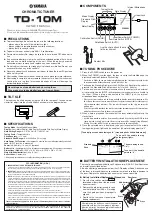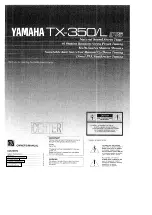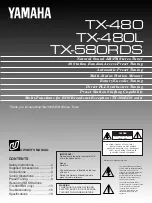LCN
(
logical channel number
)
Set LCN no or off if you want to sort the channels manually.
Channel search
To access the menu,press MENU and select【Channel Search】using the RIGHT/LEFT
keys.
This menu provides options to adjust the search channel settings.
Press UP/DOWN to select an option and press RIGHTLEFT to adjust the settings.
Press EXIT to exit the menu.
!
Summary of Contents for 208-900C
Page 6: ...Control remoto ...
Page 18: ...Ajustes de hora Ajuste la hora en esta opción 1 Lista de horas 2 Lista de tiempos ...
Page 21: ...Reproductor de música Reproductor de imágenes Reproductor de películas ...
Page 22: ...Administrador de grabaciones ...
Page 24: ...6 Problemas y soluciones ...
Page 27: ......
Page 28: ...1 TDT SDTV HDTV Tuner 208 900C V1 0 1116A User manual ...
Page 33: ...Remote control ...
Page 45: ...Timmer setting Timmer setting here 1 Timer list 2 Timer setting ...
Page 48: ...Music player Picture player Movie player ...
Page 49: ...Record manager ...
Page 51: ...6 Troubleshooting ...
Page 54: ......