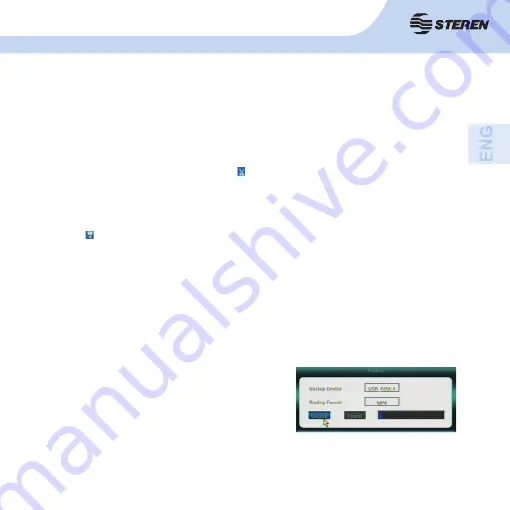
29
29
3. Select this button to stop playback and return to the record explorer.
4. Press this button for high speed playback 1x, 2x, 4x, 8x, 16x, 1/8x, ¼x ½x.
5. Press this button repeatedly to display step by step.
6. Press to switch between individual and simultaneous view .
7. This tool is useful for exporting a video clip to a USB storage device. When you
decide to start the cut click this button
. Note that the scissors tool turns red. A time
that want to fi nish the cut again, press of the icon will return to its normal color (blue).
Remember, only cut the channel selected in Explorer records will be made.
8 . Is used to export the clipping previously selected with the scissors tool. Enter this
option
, connect a USB storage device on the rear panel of the DVR, select the video
that you want to save, and click on the [Backup] button.
The DVR will inform you when the video has been exported. Finally see the fi le on any
computer.
8. To stop and exit click on the stop button.
9. If you want to export the selected video, connect a
USB storage device into the DVR rear port and choose
the [Backup] button.
Then choose format that the video is going to be
exported (MP4, AVI, H264Roh). Finally, click on the
[Backup] button.
Wait for the fi les to be saved to your USB device, a progress line will be displayed.
CCTV-960 will emit an audible alert and confi rm export completion with a message.
10. VIDEO PLAYBACK AND BACKUP
Summary of Contents for CCTV-960
Page 1: ......
Page 2: ...2 ...
Page 8: ...8 2 CONTROLES 2 1 Panel frontal ...
Page 10: ...10 2 2 Panel trasero ...
Page 12: ...12 2 3 Control remoto ...
Page 56: ......
Page 57: ...2 2 ...
Page 63: ...8 8 2 CONTROLS 2 1 Front panel ...
Page 65: ...10 10 2 2 Back panel ...
Page 67: ...12 12 2 3 Remote control ...
Page 111: ......















































