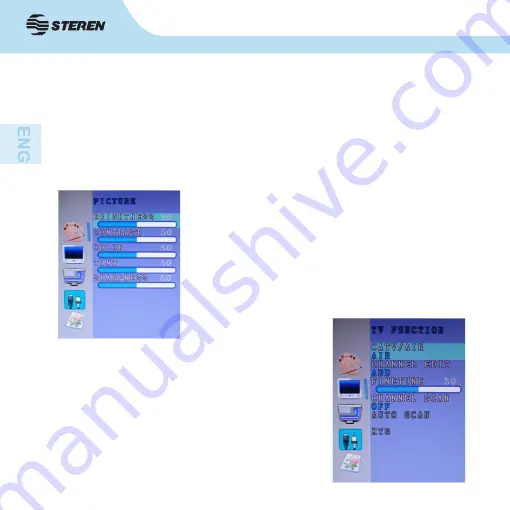
10
10
(The menu options are for an advanced adapter operation). (If you are not
familiar with them is recommended not to changed them, the image could be
distorted or stop showing).
To navigate through the menu use the (up/down) keys to Select an option, left
and right to modify and SELECT to confirm it. Press the right key to enter a
submenu.
- PICTURE: Modifies the appearance of the image.
- BRIGHTNESS
- CONTRAST
- COLOR
- TINT
- SHARPNESS
- TV FUNCTION: Select the type of signal and
control channels.
- TV SYSTEMCATV/AIR: Select the type of TV
signal: air (AIR) or cable (CATV).
- CHANNEL EDIT: Adds or removes a channel.
- FINE TUNE: Tune a channel manually to get a
better signal.
- CHANNEL SCAN: Search channels with signal.








































