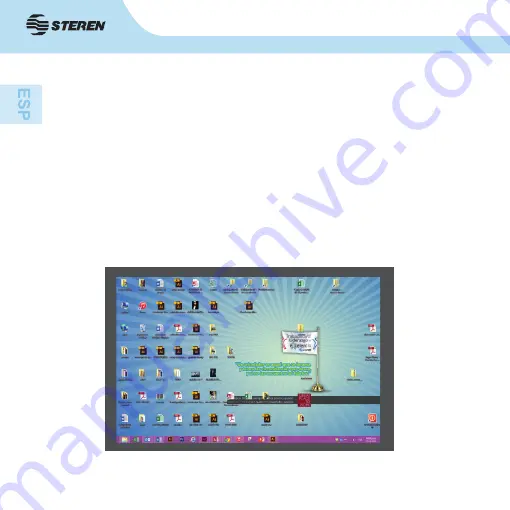
8
Configuración
1. Para configurar el ajuste a la TV, seleccione la opción desde la aplicación
de DisplayLink. Aparecerá la siguiente ventana:
2. Verá un borde rojo que muestra el tamaño del nuevo escritorio. Use los
controles “+” y “-” para cambiar el tamaño del borde rojo hasta que se ajuste
a la pantalla del televisor.
Nota: Se puede lograr un ajuste más fino manteniendo presionada la tecla
CTRL y haciendo clic en “+” y “-”.
3. Una vez que el borde rojo coincida con la pantalla, haga clic en “Aplicar”
para establecer el tamaño del escritorio.








































