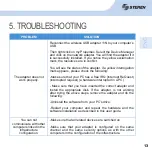13
13
PROBLEM
SOLUTION
The adapter does not
work properly.
Reconnect the wireless USB adapter 11N to your computer’s
USB.
Then right click on my Properties. Select the Device Manager
and click on the network adapter. You will
fi
nd the adapter if it
is successfully installed. If you notice the yellow exclamation
mark, the resources are in con
fl
ict.
You will see the status of the adapter. If a yellow interrogation
mark appears, please check the following:
-Make sure that your PC has a free IRQ (Interrupt ReQuest)
(interrupted request) (a hardware interrupted in a PC).
- Make sure that you have inserted the correct adapter and
install the appropriate disk. If the adapter is not working
after trying the above steps, remove the adapter and do the
following:
-Uninstall the software from your PC’s drive.
-Restart your computer and repeat the hardware and the
software installation as described in this user guide.
You can not
communicate with other
computers linked in the
infrastructure
con
fi
guration.
-Make sure that all related devices are switched on.
-Make sure that your adapter is con
fi
gured on the same
channel and the same security options as with the other
computers in the con
fi
guration of the infrastructure.
5. TROUBLESHOOTING