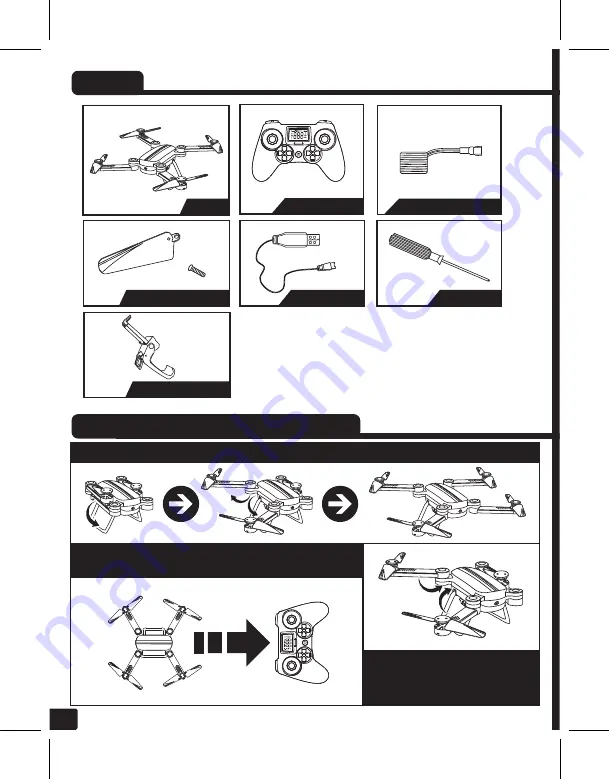
3
Fully extend the base and arms of drone until will be firm them.
Place the drone on a flat surface with the camera facing at the
same direction that you are looking at.
When do not use the device, store
the propellers carefully inside the
drone body.
CONTENT
USE AND PORTABILITY RECOMMENDATIONS
Drone
Propellers and screws
Chraging cable
Remote control
Rechargeable battery
Screwdriver
Smartphone holder





































