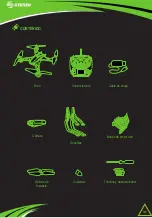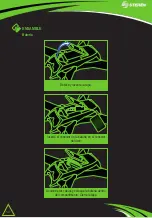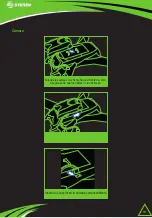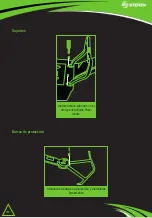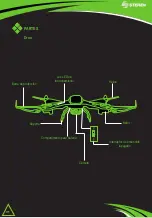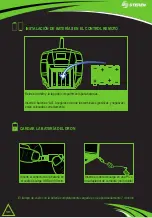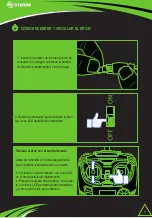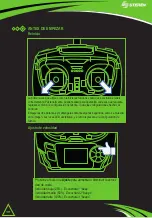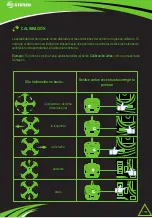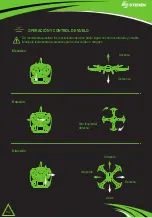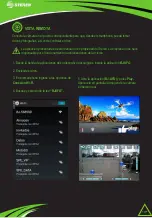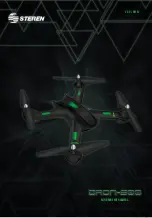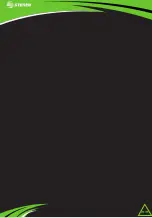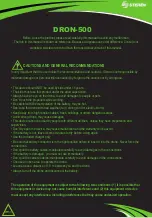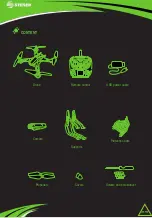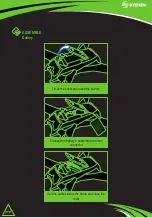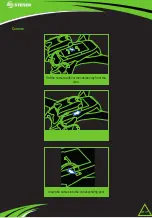12
ANTES DE EMPEZAR
Reinicio
La primera vez que utilice el dron reinicie las funciones para que éste inicie el vuelo
correctamente. Posteriormente, puede realizar esta operación cada vez que requiera
regresar el dron a la configuración de fábrica. Todas las configuraciones hechas se
borrarán
Empuje las dos palancas y manténgalas durante algunos segundos, como se muestra
en la imagen. Las luces LED destellarán, y el dron regresará a la configuración de
fábrica
Presione el botón de Ajuste para aumentar o disminuir la veloci-
dad de vuelo.
Velocidad baja (25%) . Escuchará 1 “beep”
Velocidad media (50%). Escuchará 2 “beeps”
Velocidad alta (100%). Escuchará 3 “beeps”
Ajuste de velocidad
Summary of Contents for DRON-600
Page 1: ...1 Dron Wi Fi con VISTA REMOTA Y CÁMARA v0 0 0816v ...
Page 22: ...22 WiFI DronE WITH CAMERA v0 0 0816v ...
Page 23: ...23 ...
Page 44: ...44 ...