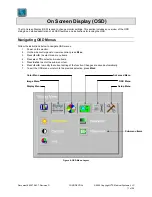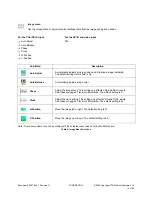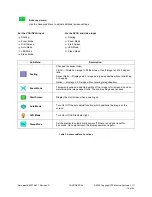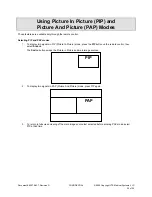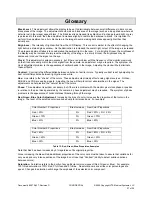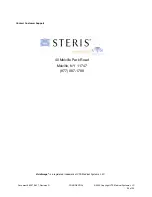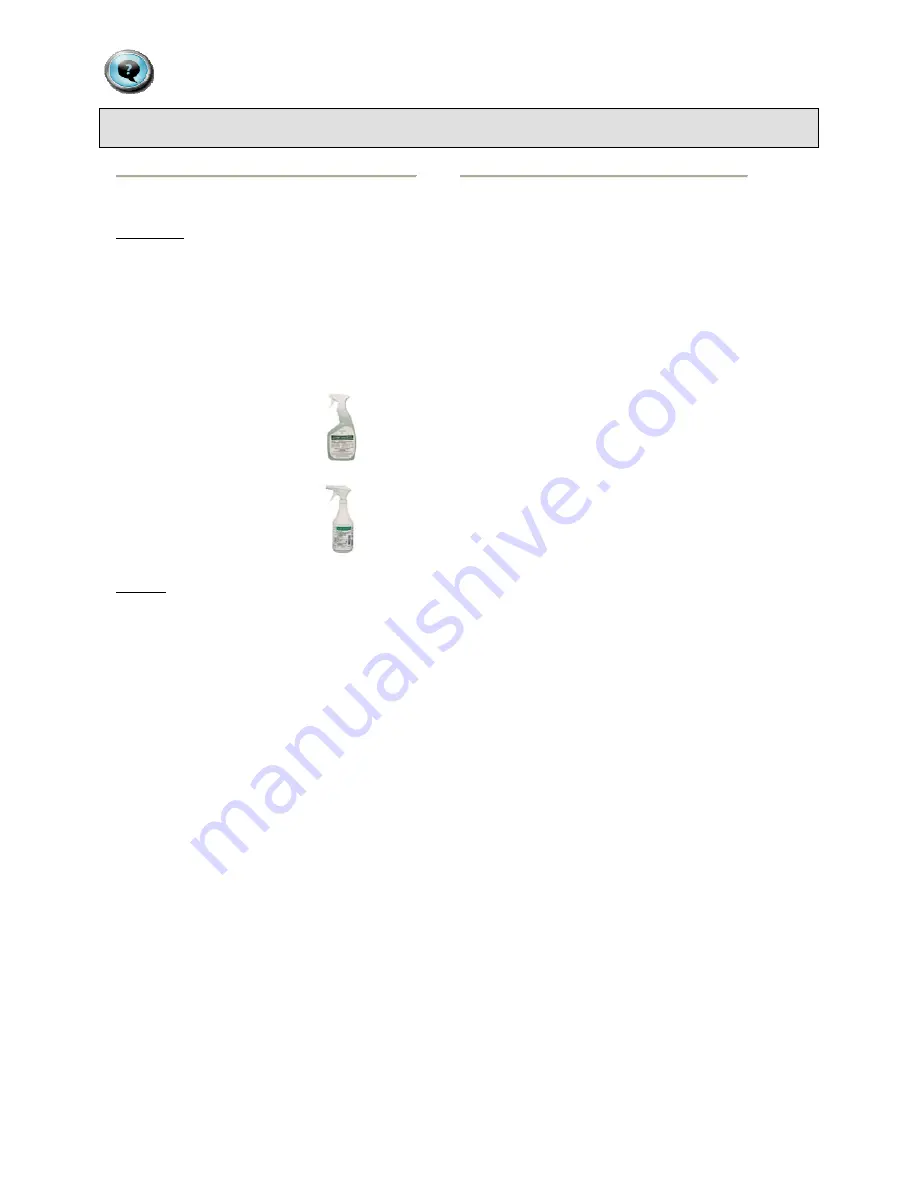
Document # 82070-637, Revision D
CONFIDENTIAL
© 2009 Copyright VTS Medical Systems, LLC
25 of 29
Monitor Care / Troubleshooting
Monitor Care
LCD Panel
STERIS monitors feature an optical quality acrylic
panel specially coated for superior anti-reflective
properties. The panel can be damaged
(scratched and/or clouded) if improper cleaning
solutions are used. The following STERIS
products have been tested on the panel and can
be used for cleaning and disinfecting to ensure
the panel does not become compromised*:
Coverage Spray HB Plus
Part # 162477
Coverage Spray TB Plus
Part # 1629B4
Cabinet
To not damage the powder-coated finish on the
monitor cabinet, the cleaning and disinfecting
products recommended above can be use.
*If the STERIS products are not available, a
mixture of 50% methyl or ethyl alcohol and 50%
water can be used to clean both the panel and
monitor cabinet.
Use a clean, soft, microfiber cloth to apply the
STERIS products and/or the alcohol and water
solution to the panel and cabinet.
Troubleshooting
Please follow these troubleshooting tips prior to
contacting customer support.
The image is not displayed on the screen
- Is the power cord connected properly?
- Are the power cord and AC outlet
functional?
- Are the computer and/or video source(s)
connected to the monitor properly?
- Are the computer and/or video source(s)
turned on?
- Is the main power switch on the back of the
monitor turned on?
- Has an input (video) signal been chosen
(see “Input Signal Selection” on page 13 of
this manual) that correlates to the video
input(s) on the monitor?
- Is the monitor connected to a computer that
is in power-saving mode (check computer
manual for this feature)?
- Is the video cable(s) functional?
The Remote Control does not work
- Is the battery inserted properly with the
positive and negative (+ & -) in the correct
position?
- Is the remote control pointed toward the
monitor?
- The battery may need to be changed.
The image is shifted or not centered
- In the “Display Setting” menu, use the
“position” settings to reorient.
- If using a scope, it may not be centered with
the camera head.
The image is glaring or dark
- Decrease/Increase the brightness of the
monitor by using the “Brightness” submenu
from the “Display” Main Menu.
- Decrease/Increase the “Black Level” of the
monitor by using the “Black Level” submenu
from the “Display” Main Menu.
- If using a camera as the video source,
perform a “White Balance” and check the
“Iris Control” on the camera (see camera’s
operating manual for instructions), if
applicable.