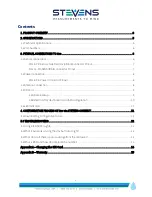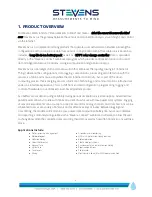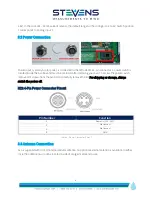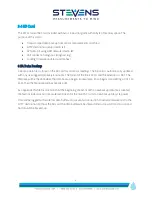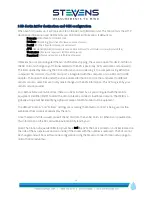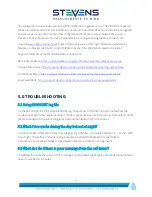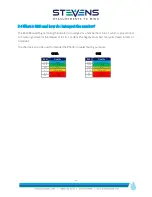10
3.5B destin.txt for destination and GSM configuration
When Avo first powers up, it will look at a file on the SD Card titled destin.txt. This file contains the HTTP
destination information and GSM APN (Access Point Name) information. It defaults to:
Domain: data.stevens-connect.com
Folders: /incoming
(this is fixed for stevens-connect server)
Port #: 80
(this is fixed for stevens-connect server)
APN: aer.aerisapn.net
(this example uses an Aeris SIM card. Your cellular carrier will provide this)
Username:
(if network requires it, left blank otherwise)
Password:
(if network requires it, left blank otherwise)
If Stevens has not pre-configured the Avo’s APN before shipping, the user can open this destin.txt file on
the SD Card and change any of the lines related to the APN (specifically, APN, username and password).
The file is opened by removing the SD Card from Avo and connecting it to a computer using either the
computer’s SD card slot, if such SD Card port is integrated with the computer, or via a SD Card to USB
adapter. Then open the file under the drive indicated for that SD Card on the computer. If a different
cellular carrier is used, be sure to only make changes to the APN information. This APN is given by your
cellular service provider.
For CDMA cellular communications, there is no APN. Instead, Avo is pre-configured with the mobile
equipment identifier (MEID) to direct the data to Stevens-Connect cloud-based service. The MEID is a
globally unique number identifying a physical piece of CDMA mobile station equipment.
The default “Domain” and “Folders” settings are assuming that Stevens-Connect is being used as the
web-based tool to analyze and display the data.
Once the destin.txt file is saved, reinsert the SD Card into the Avo SD Card slot. When Avo is powered on,
this information on the SD Card will be automatically read by Avo.
Note: The Station Unique Identifier (SUI) number is not the APN. The SUI is printed on a sticker located on
the side of the Avo enclosure and also inside (if the sticker with the number is removed). The SUI cannot
be changed and will be used for online configuration using the Stevens-Connect Station setup page to
link to that individual Avo.