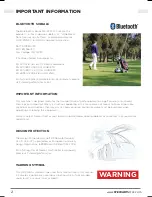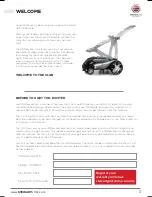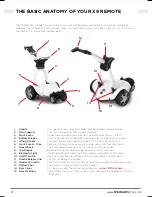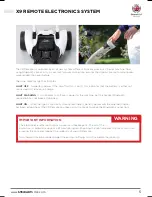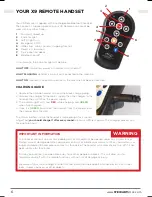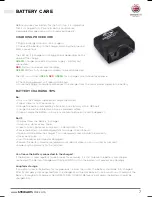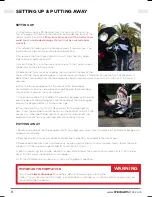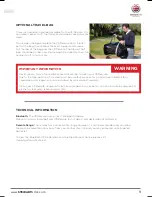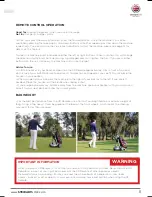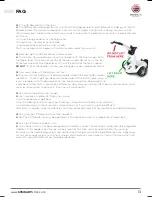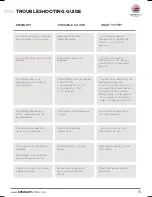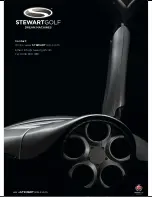12
www.
STEWART
GOLF.com
OTHER X9 REMOTE FEATURES
QUICK RELEASE REAR WHEELS
To remove a wheel, tilt the machine (holding the main support)
so that one wheel is off the floor. Hold the centre of the wheel
and press the black button with your thumb. Now pull the wheel
away from the trolley.
FREEWHEEL
The X9 Remote has a built in freewheel setting which allows you
to complete your round even in the unlikely event of a fault. To
engage this mode:
1. Tilt the machine so that one wheel is off the floor (hold the
main support).
2. Press down on the black button in the wheel centre and slide
the wheel 25mm (1”) away from the motor, but still on the axle.
3. Rotate the wheel 45 degrees, and push it towards the motor
until it stops, engaging the wheel on the outer ring of the axle.
4. Release the black button and the wheel should now be
locked on to the shaft, but not engaged onto the drive dog.
CRUISE CONTROL SPEEDS
Your X9 Remote has 3 preset cruise control speeds, on buttons 1, 2 & 3. Use these when you are using the
remote control mode. You can program these for your own walking speeds as follows:
1. Use the speed up & slow down buttons to find your desired walking speed.
2. Press and hold either button 1, 2 or 3 for 3 seconds. The machine will stop to show that the instruction has
been received, you should now release the button and the machine will restart. Your new speed is now stored.
TRIM ADJUSTMENT
As the motors wear, your machine may develop a bias. If this happens, you can adjust the right/left trim as
follows:
1. Ensure that your machine is on a flat surface and that your golf bag is balanced (no heavy items in side
pockets).
2. Hold down the lower left two buttons (1 and 3) for three (3) seconds. The machine will start moving
forwards.
3. Use the left & right buttons to fine tune the direction until the machine is travelling in a straight line.
Alternatively press the forward button to restore the factory setting.
4. Press STOP to store the new setting.