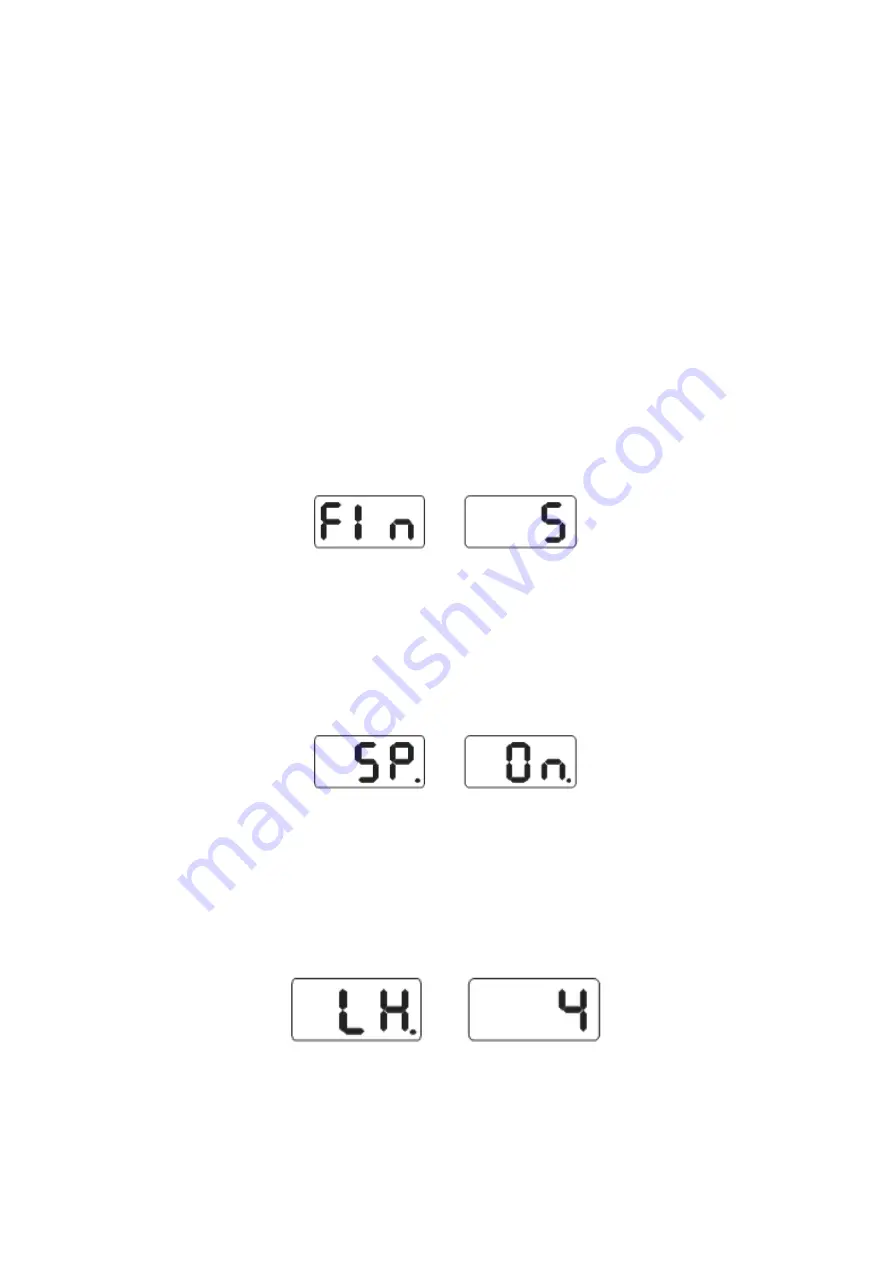
Käyttöohje
User’s manual
10. Changing the weight unit
This function can be used to change the weight unit from grams to ounces and back.
1) Press [a+] or [a-] key
2) Press down the [FINE] key and press [a+] and [a-] to change the weight unit to ounces
3) Press [FINE] + [a+] + [a-] to change the weight unit to grams
4) Repeat step 3 to change between grams and ounces
11. Other settings
11.1. Setting the minimum amount of imbalance
Set the minimum amount of imbalance that will be displayed to the user. If the amount of imbalance is lower than
the minimum amount, the imbalance will be displayed to the user as 0. Press the [FINE] key to see the real
amount of imbalance.
Press the [FINE] + [MODE] keys to display the data in fig 27 on the screen, which means that the minimum
amount of imbalance has been set at 5 grams. Press [b+] or [b-] to set the minimum amount as either 5, 10 or 15
grams. Press [a+] to save the setting and move on to the next step
11.2. Keyboard sound effect settings
This function can be used to toggle the keyboard sound effects on and off. If the function is selected, the machine
will emit a beep every time a key is pressed. If the function is off, the machine can be used silently. Follow the
instructions in chapter 11.1. and press [a+] to enter the interface shown in fig 18. If the right screen displays ON,
the sounds are on, and if it displays OFF, the sounds are off. Press [b+] or [b-] to toggle between the choices. Press
[a+] to save and move on to the next step.
11.3. Screen brightness settings
This function can be used to change the brightness of the display to suit the working environment and the user’s
needs. Follow the instructions in chapter 11.2. and press [1+] to enter the brightness settings interface (Fig 29(.
The right screen displays the brightness level, of which there are eight. Level 1 is the dimmest and level 8 the
brightest display brightness. The display default brightness is set at level 4. Press [b+] or [b-] to change the display
brightness. Press [a+] to save and move on to the next step.
[43]
Fig 27
Fig 28
Fig 29






























