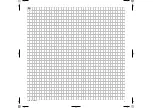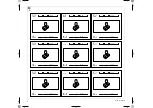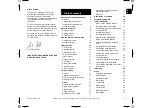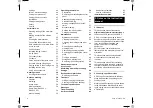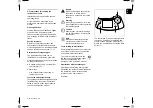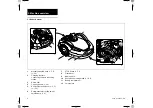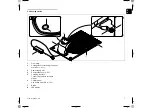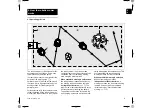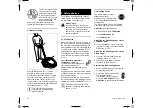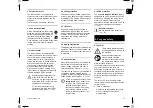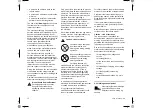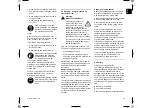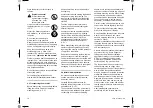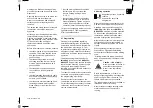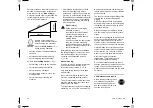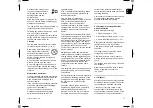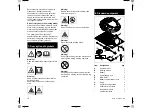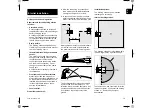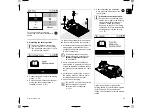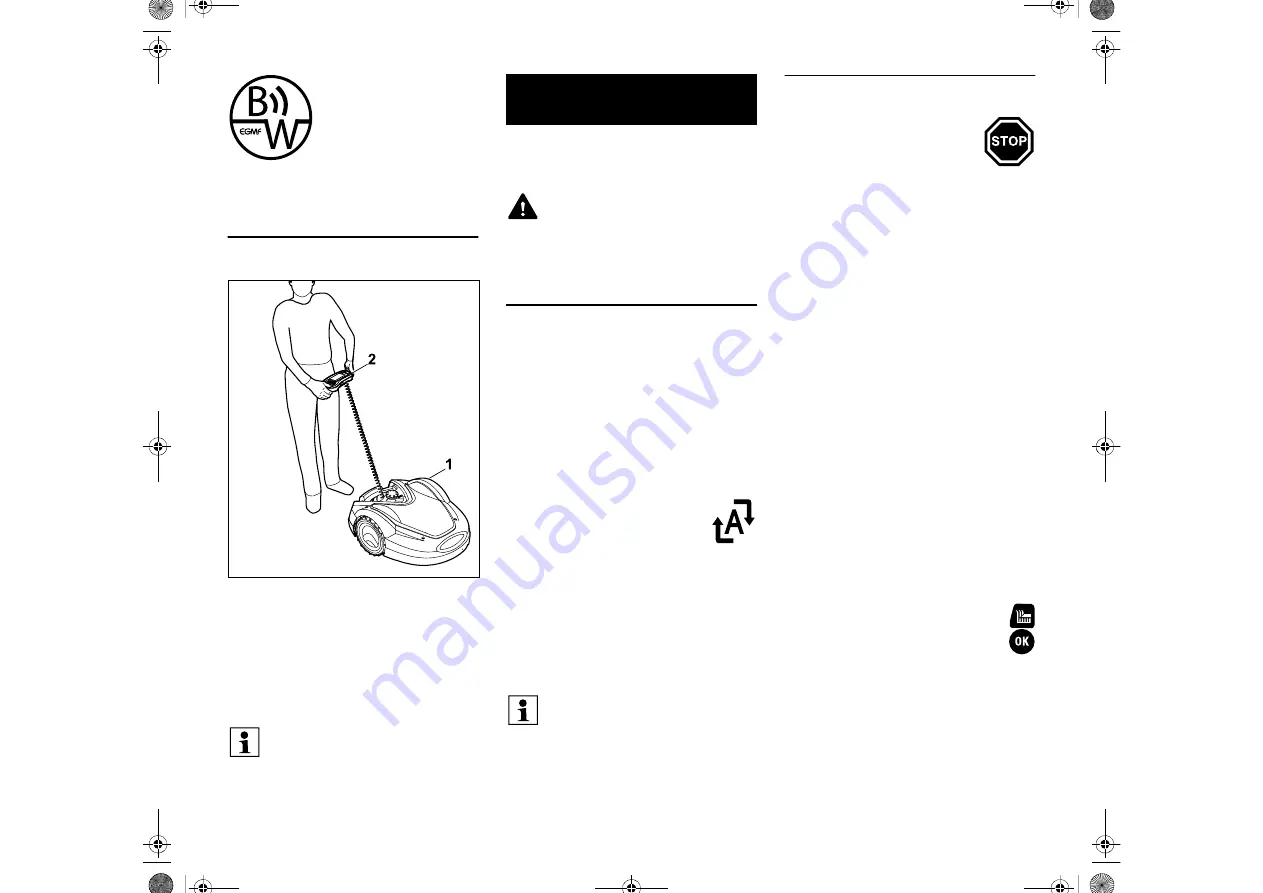
0478 131 8349 A - EN
10
The STIHL robotic mower
can be operated reliably
and without interference
in close vicinity to other
robotic mowers. The wire
signal meets the EGMF
(European Garden
Machinery Federation) standard with
regard to electromagnetic emissions.
4.2 Manual mowing
With the robotic mower (1), it is also
possible to mow the lawn as with a
manually operated lawn mower. For this
purpose, remove the control panel (2),
select the "Hand control" option in the
"Commands" menu, activate the mowing
blade and self-propulsion and walk behind
the robotic mower. (
The machine is equipped with several
safety devices for safe operation and for
the prevention of improper use.
5.1 STOP button
When the red STOP button on the top of
the robotic mower is pressed, operation of
the machine is stopped immediately. The
mowing blade comes to a standstill within
a few seconds and the message "STOP
button pressed" appears on the display.
The robotic mower cannot be operated
and is safe while the message is active.
(
When
automatic mowing is
switched on
, following
confirmation of the message with
OK, the system enquires
whether automatic operation is to be
continued.
If the response is
Yes
, the robotic mower
continues to mow the lawn in accordance
with the mowing plan.
If the response is
No
, the robotic mower
remains stationary in the mowing area and
automatic mowing is switched off. (
5.2 Disabling device
The robotic mower must be
disabled prior to any
maintenance or cleaning work,
prior to transportation and prior
to inspection.
The robotic mower cannot be operated
when the disabling device is activated.
Activating
the disabling device:
– Press and hold the
STOP button
– in the
Commands
menu
– in the
Safety
menu.
Activating the disabling device via the
Commands menu:
●
In the "Commands" menu, select the
"Lock iMow" entry and confirm with the
OK button. (
Activating the disabling device via the
Safety menu:
●
Open the "Safety" submenu in the
"Settings" menu. (
●
Select the "Lock iMow" entry and
confirm with the OK button.
Deactivating the disabling device:
●
When required, wake up the machine
by pressing any button.
●
Unlock the robotic mower using
the illustrated button
combination. For this purpose,
press the
Mow button
and the
OK button
in the sequence illustrated.
The impact sensor and edge
limitation are disabled during
manual mowing.
5. Safety devices
Risk of injury!
If a safety device is found to be
defective, the machine must not be
operated. Consult a specialist
dealer; STIHL recommends STIHL
specialist dealers.
Pressing and holding the STOP
button also activates the disabling
device. (