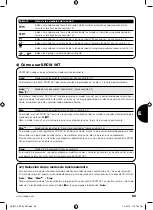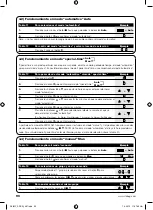75
1.
Press
key
■
repeatedly a number of times until
Auto
starts flashing.
2.
Press
key
▼
3 times to select the
Prog
“programming” mode.
3.
Press
key
▼
to confirm the “programming” mode.
4.
Press
key
▼
to confirm the programming of “events”
.
5.
Press
key
▼
to confirm the programming of a “new event”
NEW
.
6.
Press
key
▼
or
▼
to set the hours
(in the example: 18).
7.
Press
key
▼
to confirm the hours.
8.
Press
key
▼
or
▼
to set the minutes
(in the example: 45).
9.
Press
key
▼
to confirm the minutes.
10.
Press
key
▼
or
▼
to choose the first day of the week
(in the example: We=Wednesday).
11.
Press
key
▼
to select the first day of the week.
12.
Press
key
▼
or
▼
to choose the second day of the week
(in the example: Fr=Friday).
13.
Press
key
▼
to select the second day of the week.
28.
Press
key
▼
to confirm the event
(in the example: no special “holiday”
command).
29.
Press
key
▼
to select the special “planetary time”
command.
33.
Press
key
▼
to confirm the event
(in the example: special “timed”
command).
34.
Now all the parts of the selected event start flashing to indicate that the
programming of the new event has been completed.
Press
key
▼
to confirm the event or press key
■
to go back to an earlier stage.
With the last confirmation the event is memorized and SRCW 06T is ready for programming another new event; you can
proceed starting from step N. 5 in this table.
Note: for proper operation of the “planetary time” function, the relevant parameters must be set (see table 30).
... Auto
15.
Press
key
▼
to select the third day of the week.
17.
Press
key
▼
to select group 2.
19.
Press
key
▼
twice to select group 4.
31.
Press
key
▼
to select the special “timed”
command.
30.
Press
key
▼
to confirm the event
(in the example: special “planetary time”
command).
or
32.
Press
key
▼
or
▼
to adjust the timing
(in the example: 20 seconds).
o
or
or
or
or
14.
Press
key
▼
or
▼
to choose the third day of the week
(in the example: Sa=Saturday).
16.
Press
key
▼
to confirm all the selected days.
18.
Press
key
▼
to choose the “Down” command for group 2.
20.
Press
key
▼
to choose the “Up” command for group 4.
22.
Press
key
▼
to choose the “Up” command for group 5.
24.
Press
key
▼
to choose the “Up” command for group 6.
26.
Press
key
▼
to select the special “
” command.
25.
Press
key
▼
to confirm the commands
(in the example: “Down for group 2 and “Up” for groups 4,5 and 6).
21.
Press
key
▼
to select group 5.
23.
Press
key
▼
to select group 6.
27.
Press
key
▼
to confirm the event
(in the example: send special “
” command).
Table 24
Programming a complete “new event” (example 2 in table N. 22): Example
www.stobag.com
GB
SKIMY_SRCW_06T.indd 75
SKIMY_SRCW_06T.indd 75
1.3.2010 11:07:38 Uhr
1.3.2010 11:07:38 Uhr