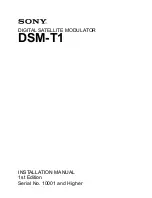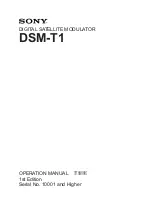6
Key Functions
c
, Digit keys and
=
Press
c
to turn on the calculator. You
should have a “0” in the display.
To display 12, press
12
.
Clear the display by pressing
c
.
To display 21, press
21
.
Clear the display by pressing
c
.
To display 3’287’914, press
3287914
. Note the apostro-
phes at the top of the display separate this
seven-digit number into periods of three for
ease of reading.
Clear the display by pressing
c
.
Press
5+3=
. Display 8. Notice that
when the addition key was pressed, the
addition icon appeared on the right side of
the display.
Press
9-2=
. Display 7. Notice that it
was not necessary to clear the display. If the
=
key is pressed between separate calcula-
tions, you do not have to clear the display.
Use
c
to clear a numerical input error.
Press
6+7
‘Erase” the 7 by pressing
c4=
. Display 10 (6 + 4).