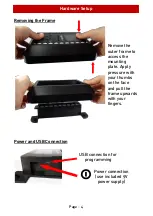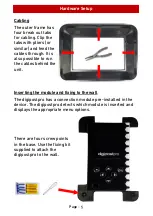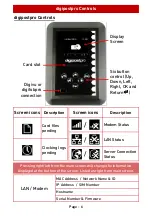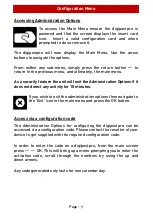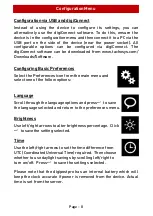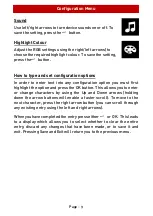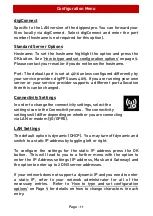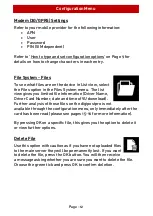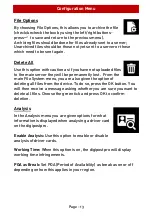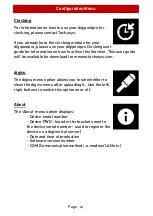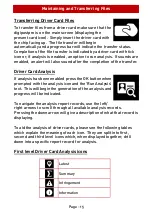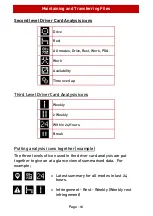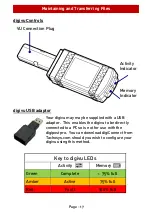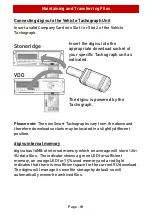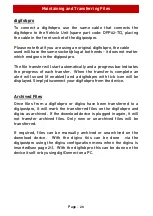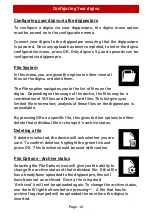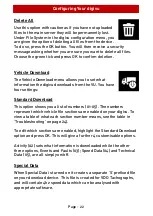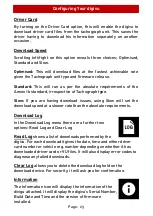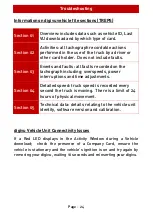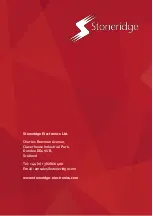Configuration Menu
Page - 11
digiConnect
Specific to the LAN version of the digipostpro. You can forward your
files locally via digiConnect. Select digiConnect and enter the port
number (hostname is not required for this option).
Standard Server Options
Hostname: To set the hostname highlight the option and press the
OK button. See ‘How to type and set configuration options’
on page 9.
Please contact your reseller if you do not know the hostname.
Port: The default port is set at 4616 unless configured differently by
your service provider. digiFFS uses 4619. If you are running your own
server or your service provider supports a different port allocation
then this can be changed.
Connectivity Settings
In order to change the connectivity settings, select the
settings icon in the Connectivity menu. The connectivity
settings will differ depending on whether you are connecting
via LAN or modem (3G/GPRS).
LAN Settings
The default option is dynamic (DHCP). You may turn off dynamic and
switch to a static IP address by toggling left or right.
To configure the settings for the static IP address press the OK
button. This will lead to you to a further menu with the option to
enter the IP Address settings (IP address, Mask and Gateway) and
the option to enter up to 2 DNS server addresses.
If your network does not support a dynamic IP and you need to enter
a static IP, refer to your network administrator for all of the
necessary entries. Refer to ‘
How to type and set configuration
options
’ on
Page 9 for details on how to change characters in each
entry.
Summary of Contents for digipostpro
Page 2: ......