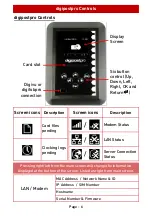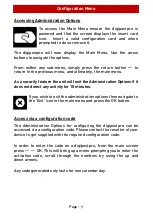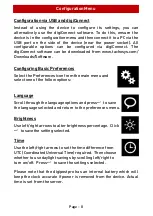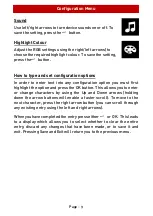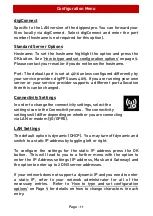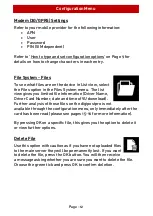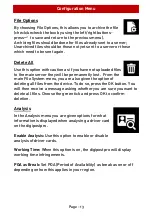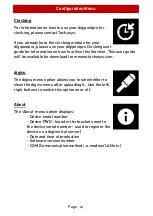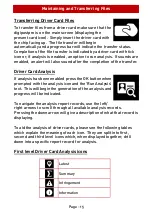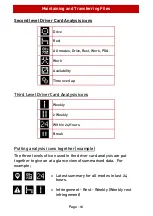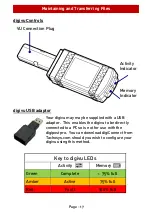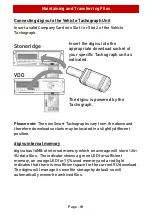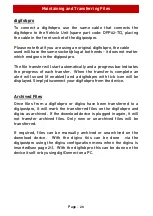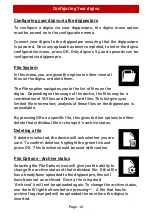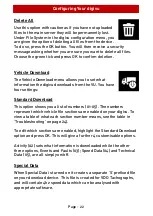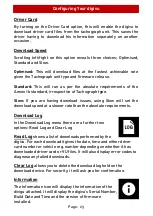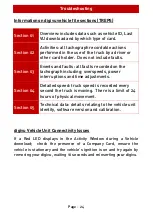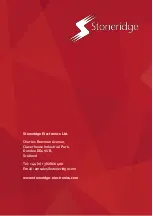Maintaining and Transferring Files
Page - 20
digifobpro
To connect a digifobpro use the same cable that connects the
digifobpro to the Vehicle Unit (spare part code: DFP02-TC), placing
the cable in the front socket of the digipostpro.
Please note that if you are using an original digifobpro, the cable
used will have the same socket/plug at both ends - it does not matter
which end goes in the digipostpro.
The file transfer will start automatically and a progress bar indicates
the progress of each transfer.
When the transfer is complete an
alert will sound (if enabled) and a digifobpro with tick icon will be
displayed. Simply disconnect your digifobpro from the device.
Archived Files
Once files from a digifobpro or digivu have been transferred to a
digipostpro, it will mark the transferred files on the digifobpro and
digivu as archived. If the download device is plugged in again, it will
not transfer archived files. Only new or unarchived files will be
transferred.
If required, files can be manually archived or unarchived on the
download device. With the digivu this can be done via the
digipostpro using the digivu configuration menu when the digivu is
inserted(see page 21). With the digifobpro this can be done on the
device itself or by using digiConnect on a PC.
Summary of Contents for digipostpro
Page 2: ......