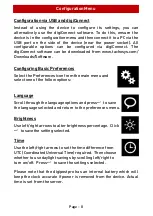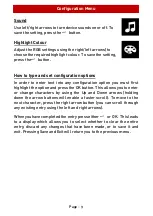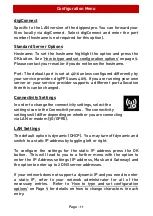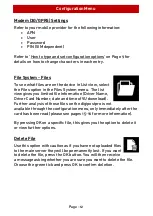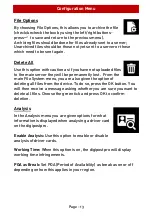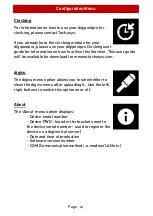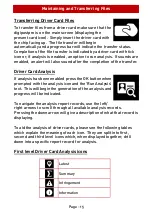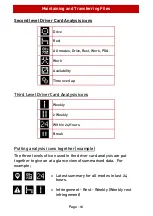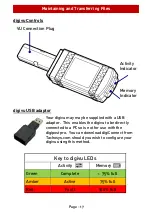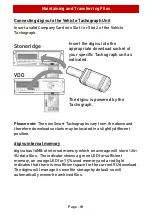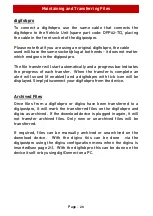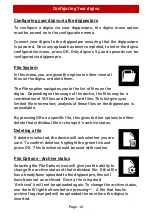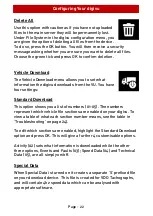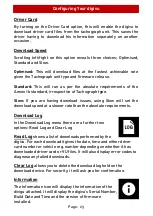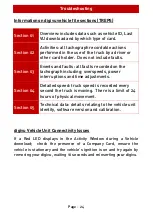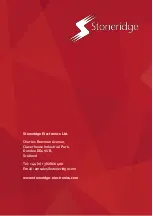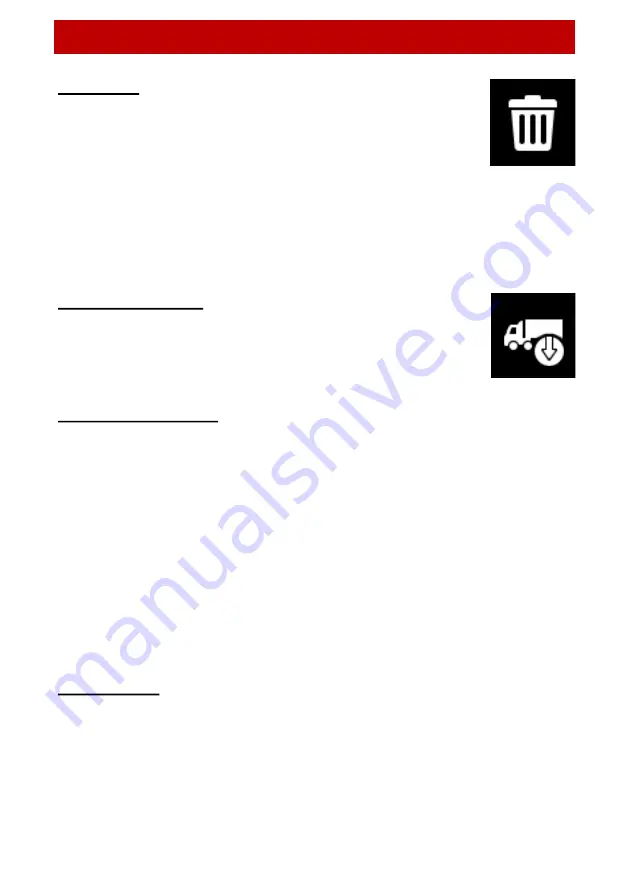
Configuring Your digivu
Page - 22
Delete All
Use this option with caution as if you have not uploaded
files to the main server they will be permanently lost.
Under File System in the digivu configuration menu, you
are given the option of deleting all files from the device.
To do so, press the OK button. You will then receive a security
message asking whether you are sure you want to delete all files.
Choose the green tick and press OK to confirm deletion.
Vehicle Download
The Vehicle Download menu allows you to set what
information the digivu downloads from the VU. You have
four settings:
Standard Download
This option shows you a list of numbers (01-05). The numbers
represent which vehicle file sections are enabled on your digivu. To
view a table of what each section number means, see the table in
‘Troubleshooting’ on page 24).
To edit which sections are enabled, highlight the Standard Download
option and press OK. This will give a further 4 customisable options.
Activity (02) sets what information is downloaded while the other
three options, Events and Faults (03); Speed Data (04) and Technical
Data (05), are all simply on/off.
Special Data
When Special Data is turned on it creates a separate ‘S’ prefixed file
on your download device. This file is created for VDO Tachographs,
and will contain 4hz speed data which can be analysed with
appropriate software.
Summary of Contents for digipostpro
Page 2: ......