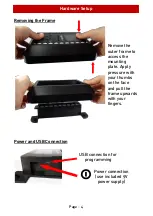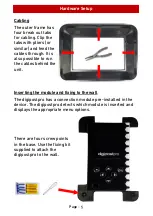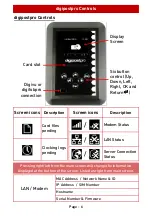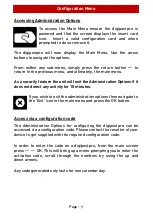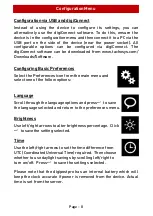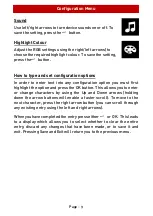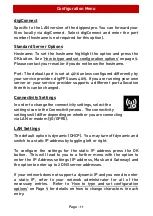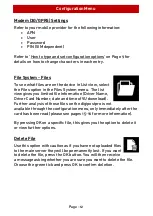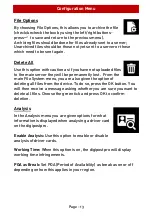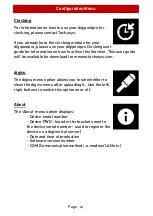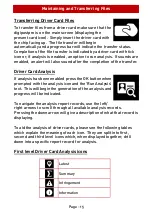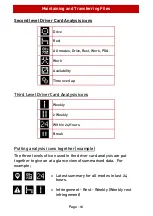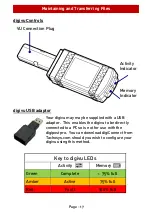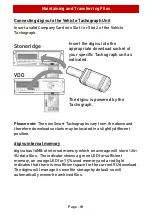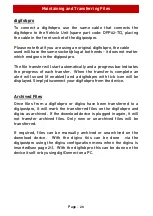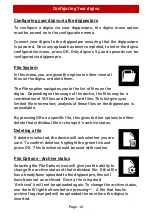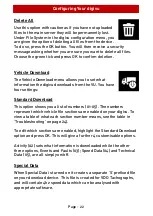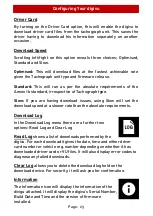Configuration Menu
Page - 8
Configuration via USB and digiConnect
Instead of using the device to configure its settings, you can
alternatively use the digiConnect software. To do this, ensure the
device is in the configuration menu and then connect it to a PC via the
USB port on the side of the device (near the power socket). All
configurable options can be configured via digiConnect. The
digiConnect software can be downloaded from www.tachosys.com/
Downloads/Software.
Configuring Basic Preferences
Select the Preferences icon from the main menu
and
select one of the follow options:
Language
Scroll through the language options and press
to save
the language selected and return to the preferences menu.
Brightness
Use left/right arrows to alter brightness percentage. Click
to save the setting selected.
Time
Use the left/right arrows to set the time difference from
UTC (Coordinated Universal Time) required. Then choose
whether to use daylight savings by scrolling left/right to
turn on/off. Press
to save the settings selected.
Please note that the digipostpro has an internal battery which will
keep the clock accurate if power is removed from the device. Actual
time is set from the server.
Summary of Contents for digipostpro
Page 2: ......