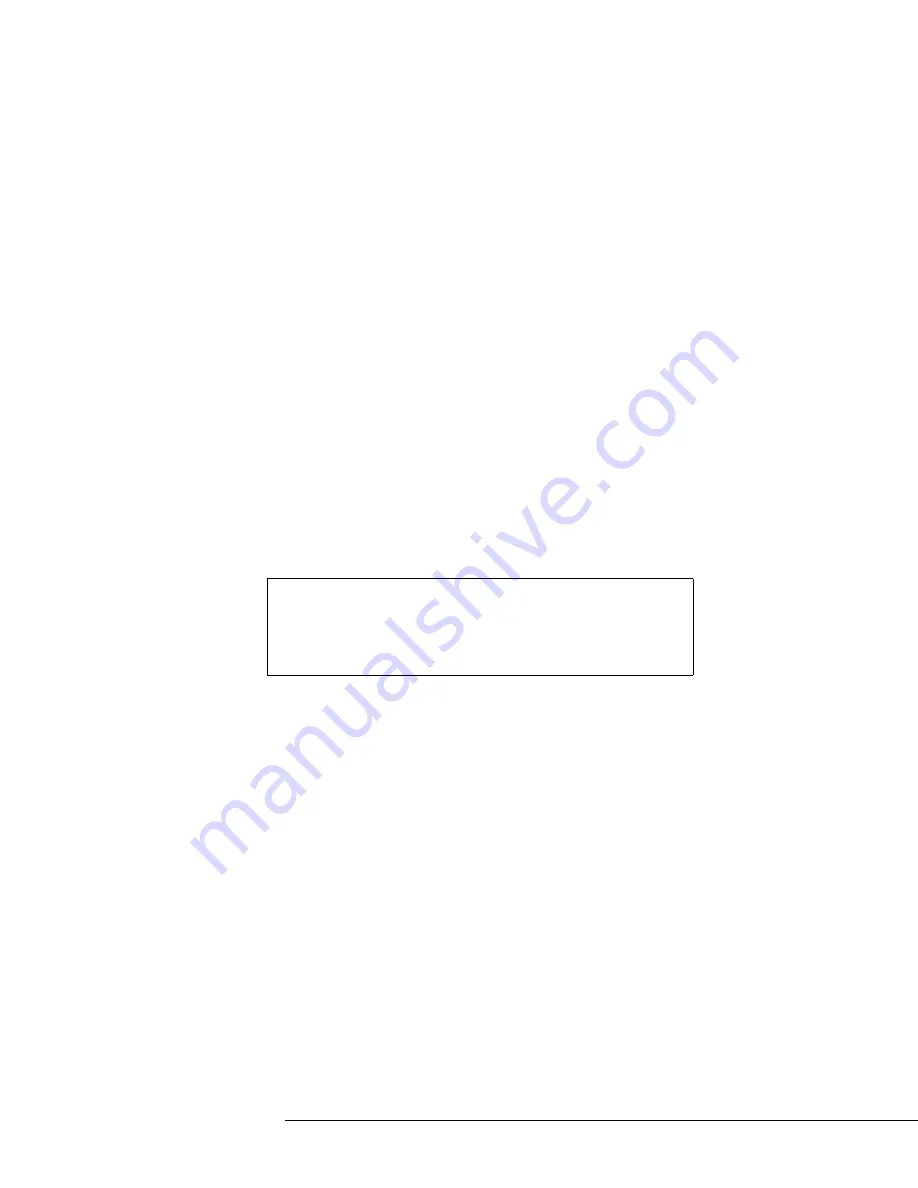
Configuring the Appliance
35
Changing the Admin Password in the SSL VPN
Administrator
By default, the same password is used to log in to the SSL VPN Web
Console and the SSL VPN Administrator as the admin user. We
recommend changing the SSL VPN Administrator admin password to a
unique password.
To change the admin password in the SSL VPN
Administrator
1.
When the SSL VPN Administrator opens, scroll down to the bottom
of the page.
2.
Click
Manage Settings
. The Settings page opens.
3.
Scroll down to the
Super Administrator Password
section.
4.
(
Optional
) Deselect
Enable Password Policy
if you do not want to
require the password to meet specific security requirements.
5.
Enter the
Current Password
.
6.
Enter and confirm a secure
New Password
.
7.
Click
Save
.
After changing the admin password, import your license and the working
certificate.
Note –
If you change the password for the admin user in the SSL VPN
Web Console after changing the password for the admin user in the
SSL VPN Administrator, the same password is set for the admin user
in both the SSL VPN Web Console and the SSL VPN Administrator.
You must set the SSL VPN Administrator admin password again after
changing the admin password in the SSL VPN Web Console.



































