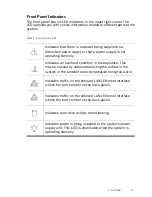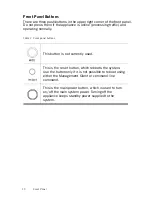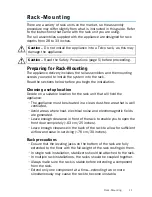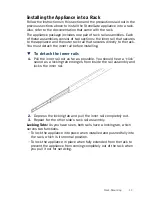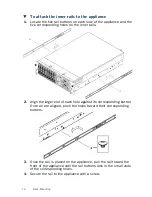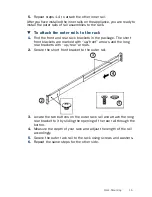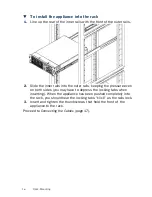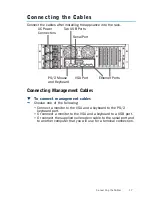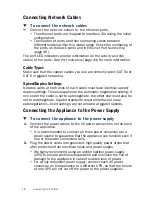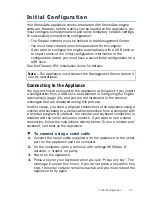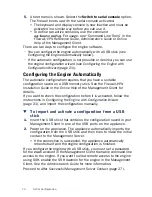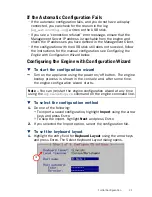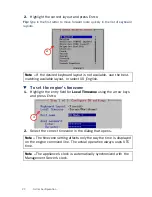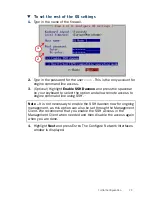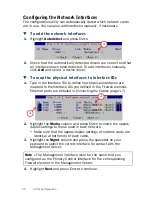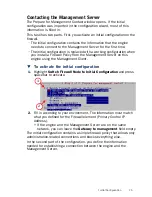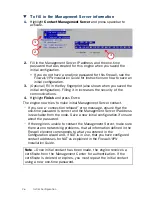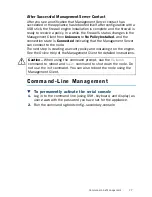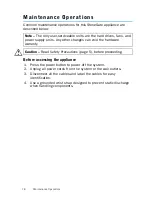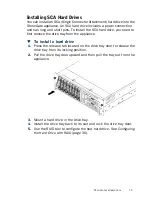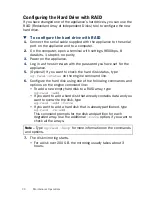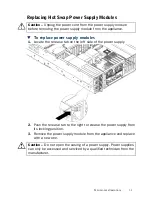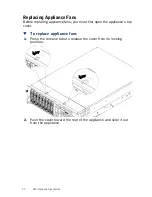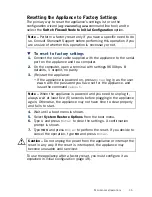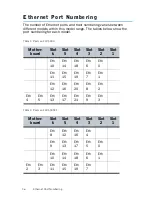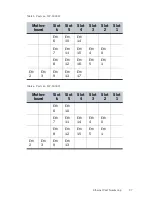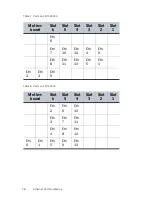Initial Configuration
23
T
To set the rest of the OS settings
1.
Type in the name of the firewall.
2.
Type in the password for the user
root
. This is the only account for
engine command line access.
3.
(
Optional
) Highlight
Enable SSH Daemon
and press the spacebar
on your keyboard to select the option and allow remote access to
engine command line using SSH.
4.
Highlight
Next
and press E
NTER
. The Configure Network Interfaces
window is displayed.
Note –
It is not necessary to enable the SSH daemon now for ongoing
management, as this option can also be set through the Management
Client. We recommend that you enable the SSH access in the
Management Client when needed and then disable the access again
when you are done.
2
1