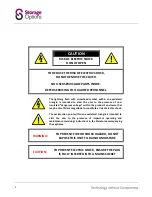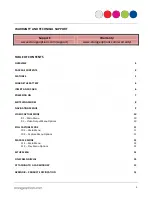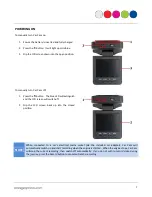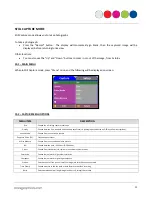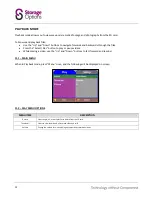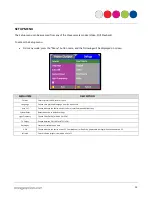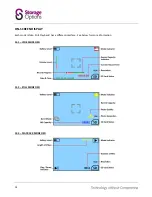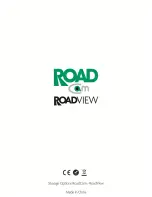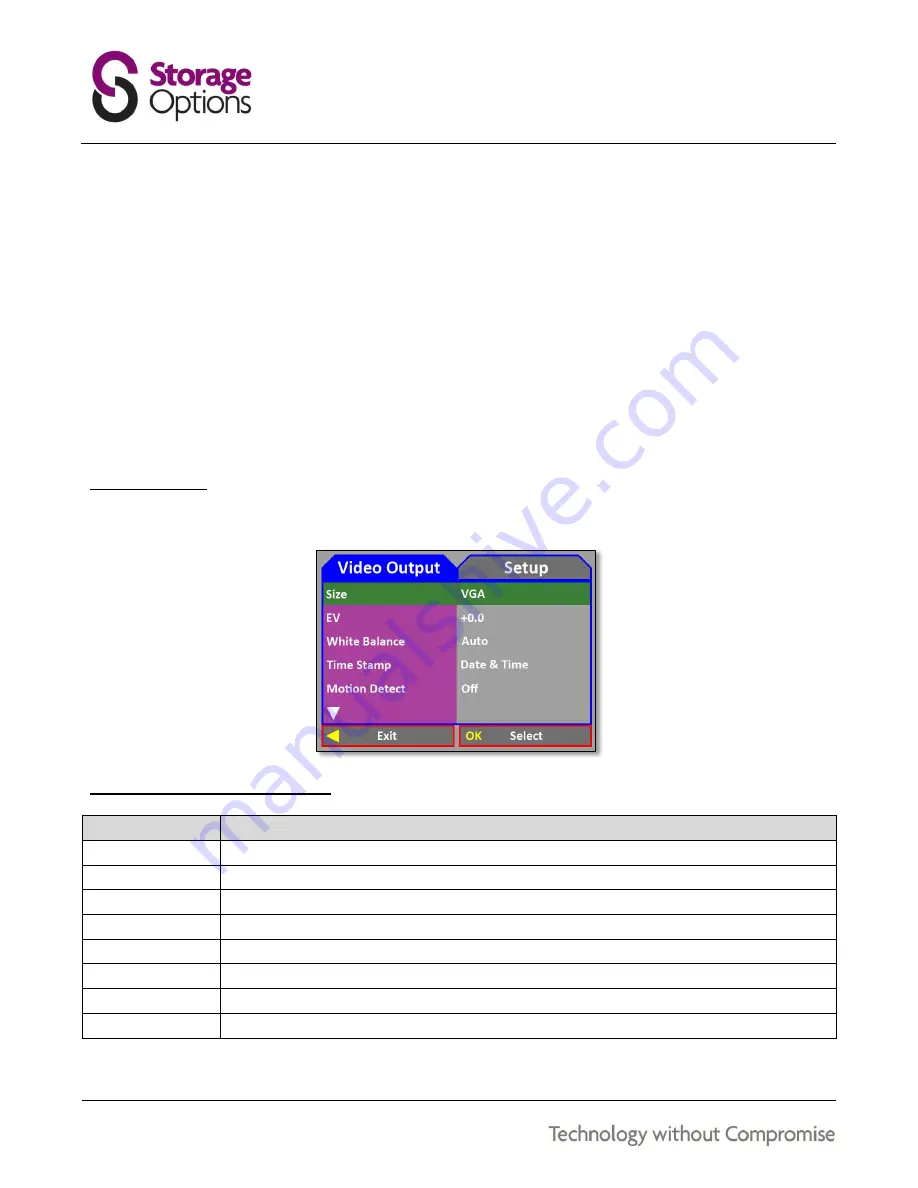
10
VIDEO CAPTURE MODE
This is the default mode the device will be set to when first turned on. In Video Capture mode you can record video
footage on the camera.
To start recording:
Press the “Record” button. A
red
dot will flash on screen and the recording time will start to count up in the
format:
HH:MM:SS
.
To stop recording:
Press the “Record” button. The recording time will be replaced with remaining time on the SD card (in
white), in the same format:
HH:MM:SS
.
Other functions:
You can also use the “Up” and “Down” buttons to zoom in or out of the image, from 1x to 8x.
9.1 – MAIN MENU
When in Video Capture mode, press “Menu” once, and the following will be displayed on screen:
9.2 – VIDEO OUTPUT MENU OPTIONS
MENU ITEM
DESCRIPTION
Size
Choose video resolution
Exposure Value (EV)
Set the exposure level
White Balance
Adjust the white balance using different presets depending on lighting conditions
Time Stamp
Choose whether to add the date or date & time to the video recording
Motion Detect
Choose whether motion detection should trigger a video recording or not
Video Time
Choose how long the camera should record before creating a new recording file
Flip Screen
Choose whether to vertically flip the displayed image
Audio Control
Choose whether to switch audio recording on or off