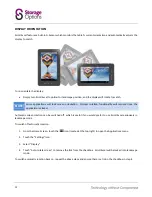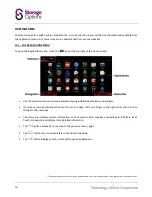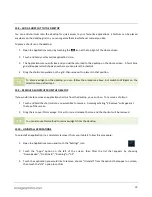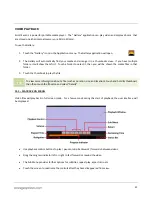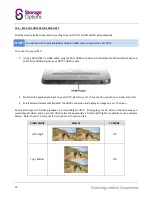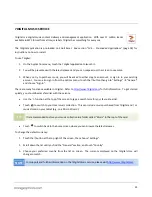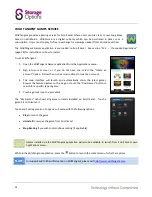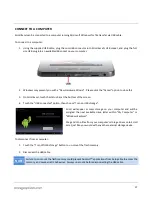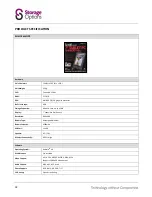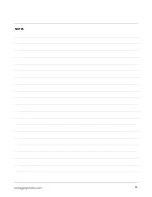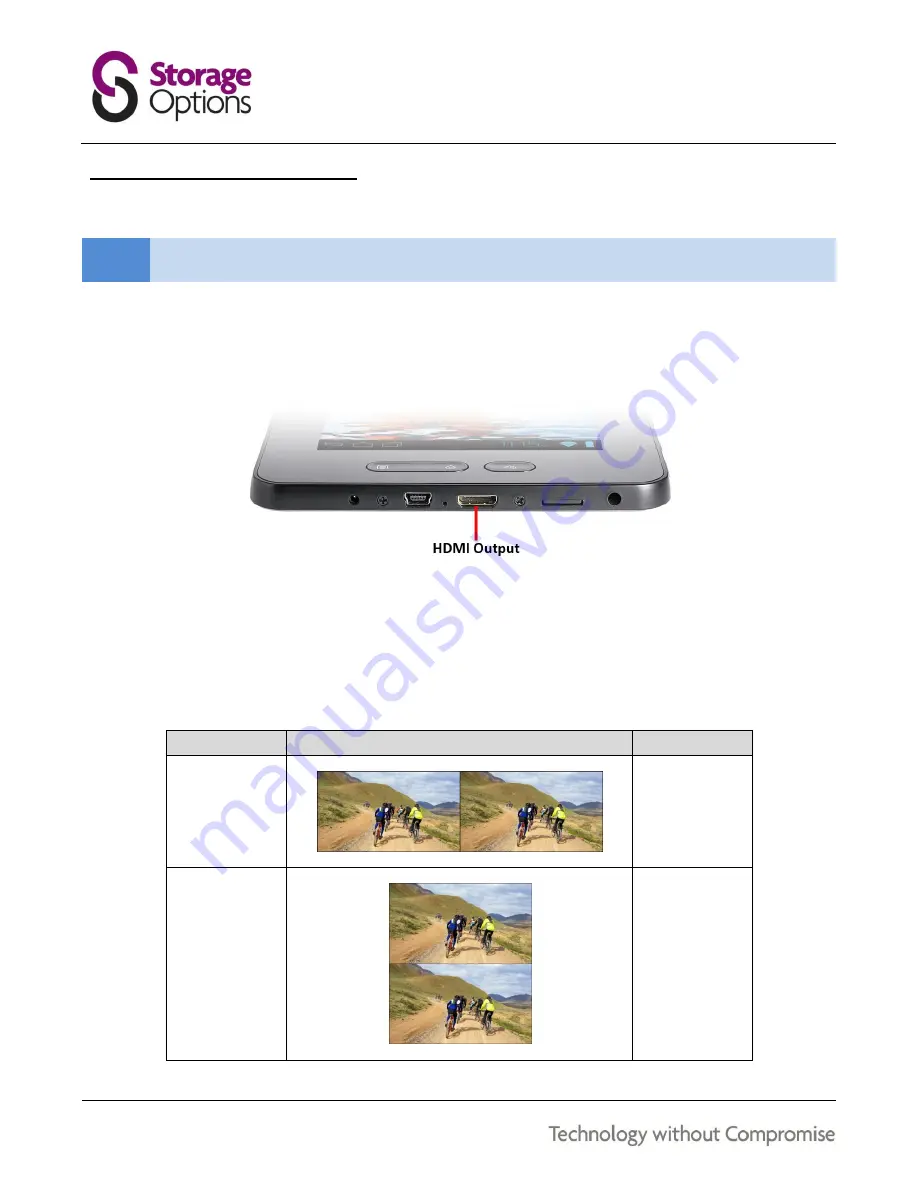
22
14.2 – PLAY 3D CONTENT ON YOUR HDTV
Scroll Excel can also be connected to your big-screen HDTV for Full HD and 3D video playback.
NOTE
You will need a 3D compatible Mini HDMI to HDMI cable to connect to a 3D HDTV.
To connect to your HDTV:
1.
Using a Mini HDMI to HDMI cable, plug the Mini HDMI connector into Scroll Excel’s Mini HDMI socket, and
the full size HDMI plug into your HDTV’s HDMI socket.
2.
Switch to the appropriate input on your HDTV. Refer to your TV’s manual for instructions on how to do this.
3.
Scroll Excel will automatically detect the HDMI connection and display an image on your TV screen.
Scroll Excel supports 3D video playback on a compatible 3D HDTV. Simply play your 3D video in the same way you
would play 2D video, and on your 3D HDTV select the appropriate 3D mode (left/right or top/bottom, see examples
below). Refer to your TV’s manual for instructions on how to do this.
VIDEO MODE
DISPLAY
TV MODE
Left / Right
L/R
Top / Bottom
T/B
Summary of Contents for Scroll Excel
Page 1: ......
Page 29: ...29 NOTES...
Page 30: ...30 NOTES...
Page 31: ...31 PRODUCTS IN THE STORAGE OPTIONS SCROLL RANGE...
Page 32: ...32...