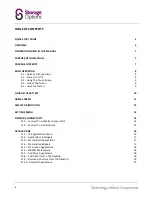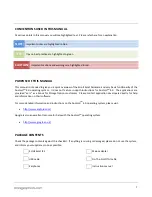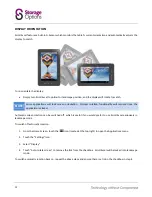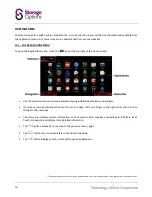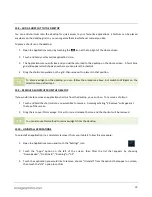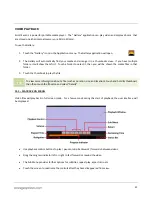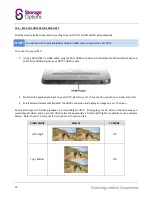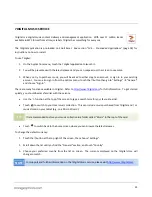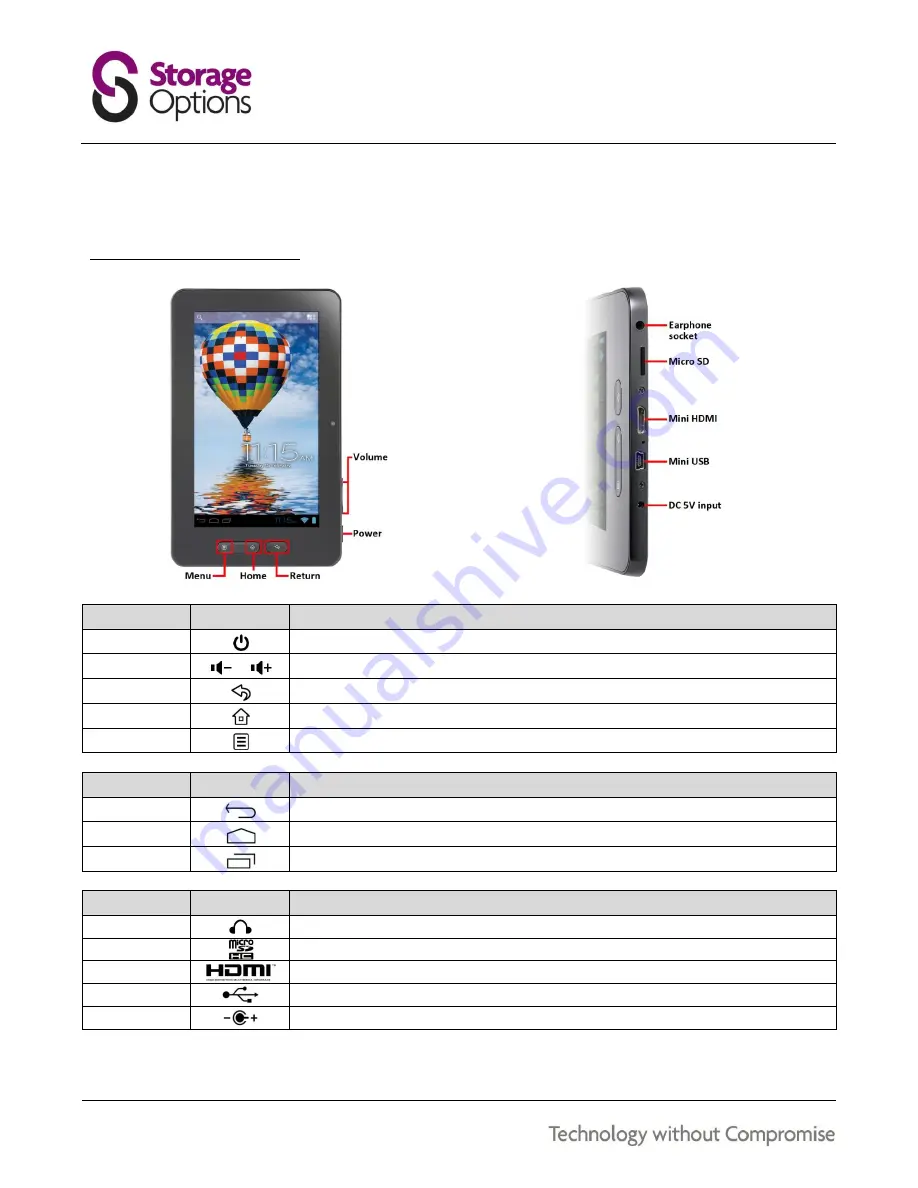
8
BASIC OPERATION
The Scroll Excel has five physical buttons. Most other control is performed via the touch screen.
6.1 – BUTTONS & CONNECTIONS
BUTTON
ICON
DESCRIPTION
Power
Hold to turn the tablet on or off
Volume
Decreases / increases volume
Return
Moves back one step in menus, moves back one page in web browser
Home
Returns immediately to the home screen
Menu
Opens / closes the context-sensitive menu (changes depending on the application)
ON-SCREEN
ICON
DESCRIPTION
Return
Moves back one step to the previous menu / page
Home
Returns immediately to the Android desktop
Menu
Displays a menu of recently opened applications
CONNECTION
ICON
DESCRIPTION
Earphone
Connect earphones to this standard 3.5mm jack socket
Micro SD
Insert a Micro SD card (up to 32GB)
Mini HDMI
Connect to your HDTV via HDMI cable
USB
Connect peripheral devices (e.g. keyboard, USB flash drive)
DC 5V
Recharge Scroll Excel’s battery using the supplied mains adapter
Summary of Contents for Scroll Excel
Page 1: ......
Page 29: ...29 NOTES...
Page 30: ...30 NOTES...
Page 31: ...31 PRODUCTS IN THE STORAGE OPTIONS SCROLL RANGE...
Page 32: ...32...