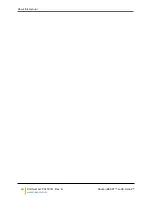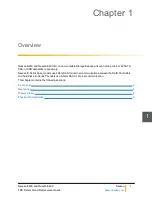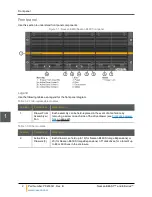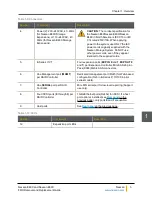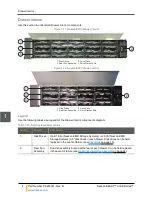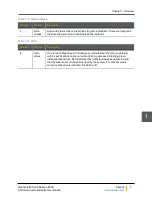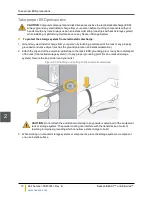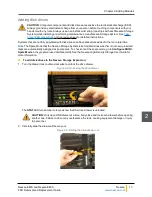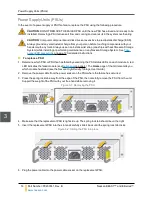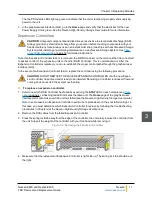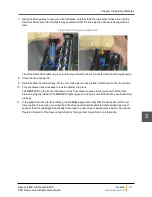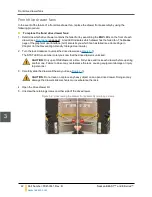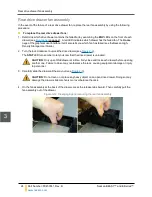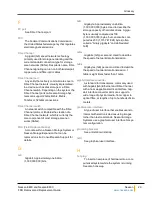CAUTION
: Do not lean on or place any heavy object on an open drive drawer. Doing so may
damage the drawer slide mechanism or overbalance the rack.
3. Open the drive drawer lid.
CAUTION
: Disk drives are shock sensitive. Perform all actions involving disk drives carefully
to avoid damage and data loss.
4. Using the drive guides to help you orient the disks, carefully load the new disk drive into a drive slot.
Make sure that each disk is fully seated and that the drive ejection handles are flat against each drive.
Figure 2-4: Loading a new disk drive
The drive status LED lights up green to inform you that the disk is connected and functioning properly.
CAUTION
: Where possible, always load disk drives in rows of four across the width of the
drive drawer. Leaving large gaps between disk drives decreases cooling efficiency and may
result in some disk drives overheating.
5. Close the drive drawer lid.
6. Carefully slide the drawer back into the enclosure, making sure that it is flush with the rest of the front
panel.
7. Turn the drawer lock clockwise to lock the drawer into place.
The
STAT
LED on the front of the drawer turns from amber to green to let you know that the drive
drawer is properly latched. The
DSK
LED lights up green to let you know that all drives are functioning
properly.
8. In the graphical user interface (GUI), go to the
Home
page and verify that the status bar for the new
drive is either blue or gray, meaning that it has been automatically detected and assigned as a pool
spare or that it is unassigned and ready to be used in a new array or assigned as a spare. See
Home
Page
in
Chapter 3
of the
Nexsan High-Density Storage User Guide
for more information.
Adding disk drives
14
Part Number: P0450141, Rev. B
Nexsan BEAST™ and E-Series™
2