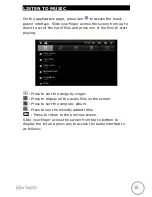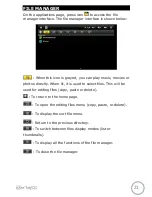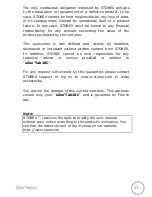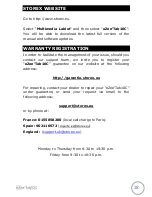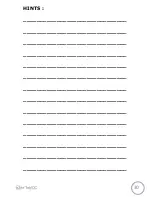17
WATCH A VIDEO
On the applications page, press the icon
to access the
interface of the video player. Slide your finger across the
screen from up to down to scroll the list of files and press one
of the files to start playing.
The icons in the toolbar above are the functions of the video
playback:
: Press to increase or decrease the volume.
: To visualize the playback time or to
move to a specific point of the video.
: Press to display the list of the files.
:
Press to play the previous / next video.
:
Long press for fast forward / rewind of the video.
/
: Press to pause / resume playback.
Press to display the submenu that includes the
following options:
- Display mode (normal, full screen, 4:3 and 16:9).
- Resume Play mode (on, off).
- Play mode (repeat all, repeat one).
- Brightness (1,2,3,4).
Summary of Contents for eZee Tab10C
Page 1: ...1 QUICK INSTALLATION GUIDE ...
Page 2: ...2 ...
Page 31: ...31 ...
Page 32: ...32 www storex eu STOREX 2012 All trademarks are patended by their respective owners ...