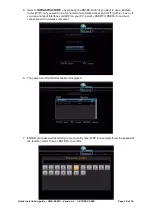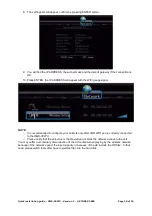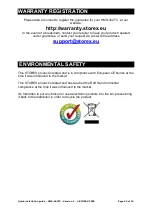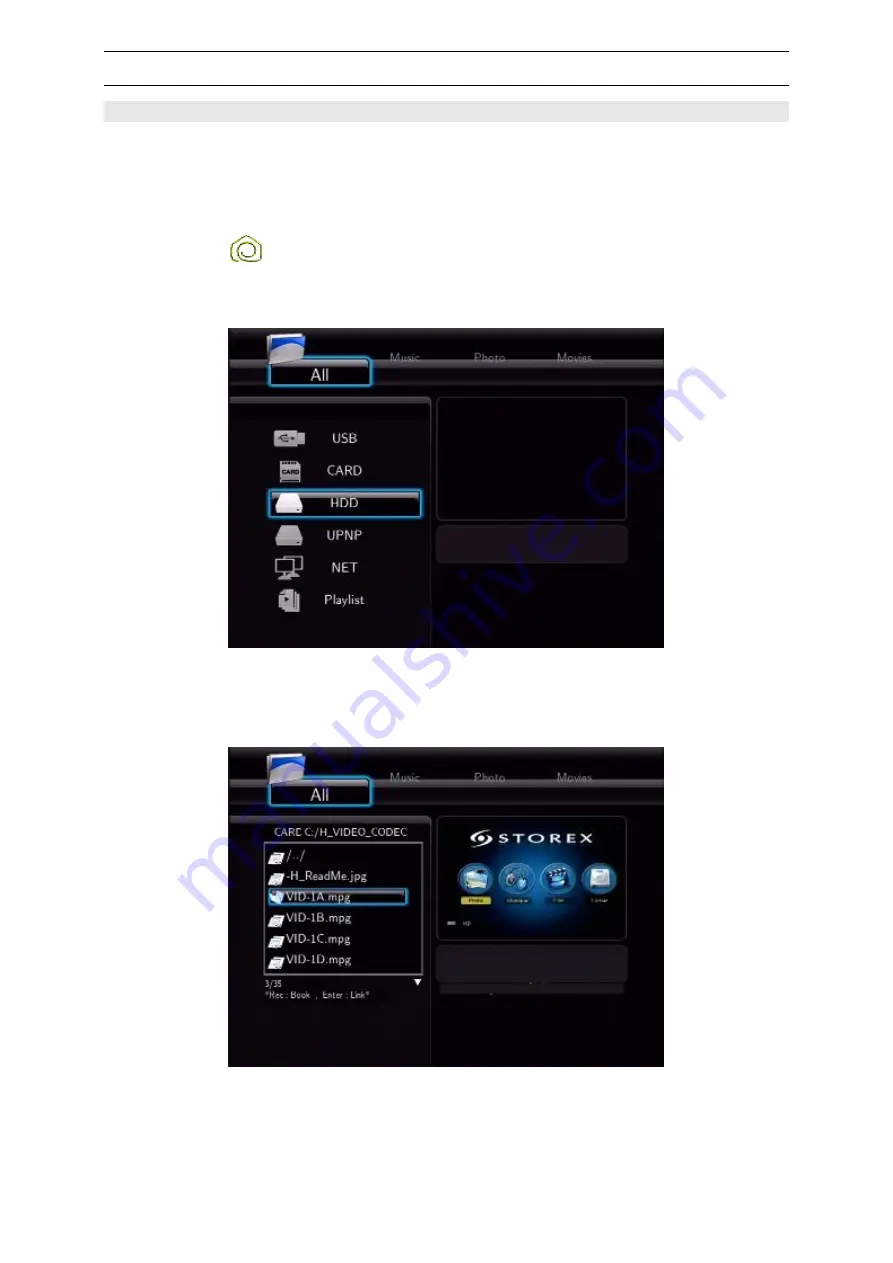
Quick installation guide - HMS-362TV - Version 1 - © STOREX 2009
Page 15 of 24
STEP 7 – Playback
file from multimedia cartridge
AV files PLAYBACK
NOTE:
You must have a multimedia cartridge to be able to use this function
You can read different audio, video and photo files from the installed multimedia cartridge, from the
USB storage device or from the network. Please first check the initializing guide, which is supported
before starting this section.
1. Press the
button on your remote control.
2. Select Browser by pressing the
◄, ► buttons and press the
ENTER button on the remote
control.
3. Select the audio-video file type you want to play from Music, Movies and Photo mode by
pressing the
◄, ►. The selected type will be enlarged. Only one type of AV file selected will
be displayed on the screen. You can only change the root menu- please go to this root menu
first if you want to change by pressing the
▲, ▼ buttons.
4. Select the requested file by pressing the
◄
,
► buttons and press the
ENTER button to play
full screen.