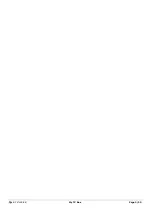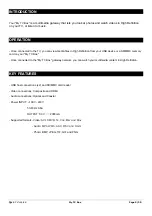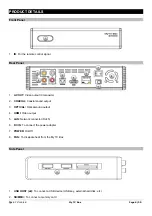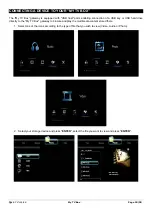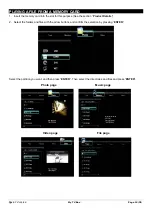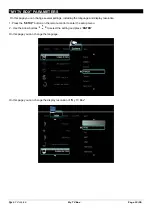My TV Box Page 3/20
TABLE OF CONTENTS
INTRODUCTION .......................................................................................................................... 5
OPERATION ................................................................................................................................. 5
KEY FEATURES ........................................................................................................................... 5
PRODUCT DETAILS ..................................................................................................................... 6
FRONT PANEL ............................................................................................................................. 6
REAR PANEL ............................................................................................................................... 6
SIDE PANEL ................................................................................................................................. 6
REMOTE CONTROL BUTTONS .................................................................................................. 7
CONNECTING THE "MY TV BOX"GATEWAY TO THE TV .......................................................... 9
CONNECTING A DEVICE TO YOUR "MY TV BOX" ................................................................... 10
PLAYING A FILE .......................................................................................................................... 11
PLAYING A FILE FROM A MEMORY CARD ............................................................................... 12
"MY TV BOX" PARAMETERS ..................................................................................................... 13
WARRANTY TERMS AND CONDITIONS .................................................................................. 16
STOREX WEB SITE ................................................................................................................... 16
WARRANTY REGISTRATION .................................................................................................... 17
SAFETY INFORMATION ............................................................................................................ 17
GENERAL INFORMATION ......................................................................................................... 17
SAFETY PRECAUTIONS ........................................................................................................... 17
ELECTRICAL POWER SUPPLY ................................................................................................. 18
PROPER PLACEMENT OF THE PRODUCT ............................................................................. 18
CLEANING .................................................................................................................................. 18
REPAIRS .................................................................................................................................... 18
IMPORTANT NOTICE ................................................................................................................. 18
SAFETY – ENVIRONMENT ........................................................................................................ 18
Summary of Contents for MyTV Box
Page 1: ...My TV Box Page 1 20 QUICK INSTALLATION GUIDE ...
Page 2: ...My TV Box Page 2 20 ...
Page 19: ...My TV Box Page 19 20 ...