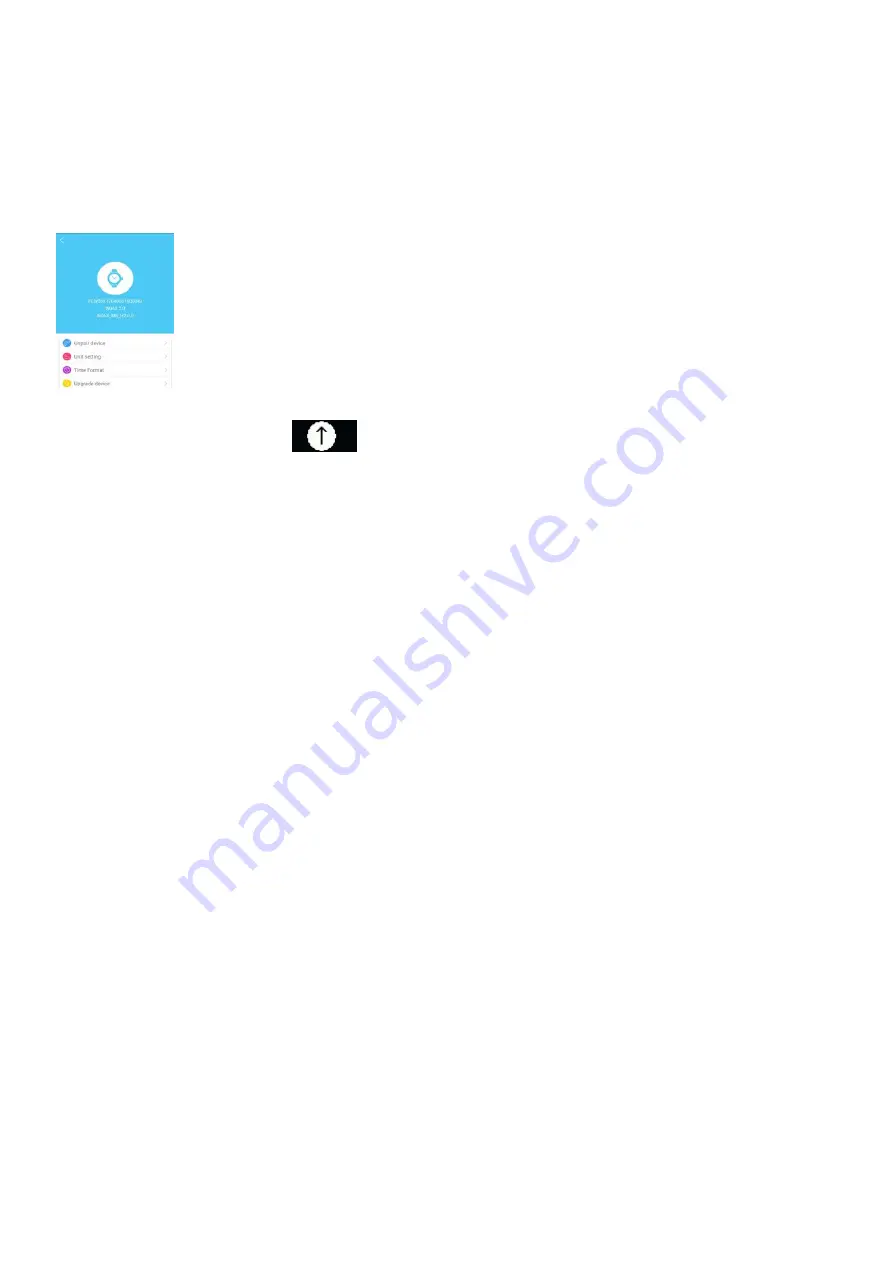
20. Software update
1. To upgrade your
Software
, from the homepage go to
Settings
by selecting the Cog in the bottom right hand corner.
2. Scroll down and select the
Device Manage
option.
3. From here, select the
Upgrade Device
option. This will search for the latest option and give you the opportunity to
upgrade if you are not running on the latest software.
APP will automatically detect the latest software.
The watch will have the update icon
when upgrading, and return to main menu after upgrade completed.
If it fails, please try again until successful.
Note:
Do not update software while watch is charging or in low-Battery status. This will cause damage or short-circuit.
21. Notes
This watch has two mechanisms (Analogue/Smart) and is powered by two batteries.
The main analogue time mechanism runs independently from the smart module and has a separate non-rechargeable
button cell battery. Only the Smart module has a rechargeable battery.
1. The LED watch display may not always show when tapping continuously. In this case please wait a while & try again.
2. Charge the watch when in low-battery status, following charging instructions fully.
3. Charge in a cool, ventilated environment. High temperatures may cause device overheating, which may lead to
fumes, fire or even explosion.
4. The device has built- i n batteries, please do not disassemble by yourself. Please avoid dropping, heavy
impacts, puncture or cutting of the device.
5. Do not put the device close to fire and do not throw into a fire, this may result in explosion.
6. Keep watch out of the reach of children.
7. Do not use if battery is damaged or leaking. If battery leaks, avoid contact with skin and eyes. If contact with eyes
occurs rinse with water immediately, and seek medical attention.
8. Do not use charging cable if damaged or torn.
9. Dispose of battery/watch as in accordance with local laws and regulations.
10. If there are any issues with the App, please uninstall and reinstall following the instructions on this manual. You
should be able to use the same login/password that you created before.
11. There may be compatibility issues with some phones.
12.
Do not place the magnet on the mesh strap direct on or under the watch head. Avoid contact between the magnet
and the heartrate sensor on the back of the watch, as this will cause the watch not to function correctly.
13.
Do not update software while watch is charging or in low-Battery status. This will cause damage or short-circuit.
14.
Not water resistant, do not submerge in water. Do not use in water or shower.
15.
Splash resistant, suitable for accidental splashes only.
22. Product specifications
Display screen: OLED
Sensor: three-axis acceleration sensor
Vibration motor: support
Bluetooth: Bluetooth 4.0 BLE
Battery: 85mAh
Standby time: 30 days
Time display: RTC+ time synchronization





























