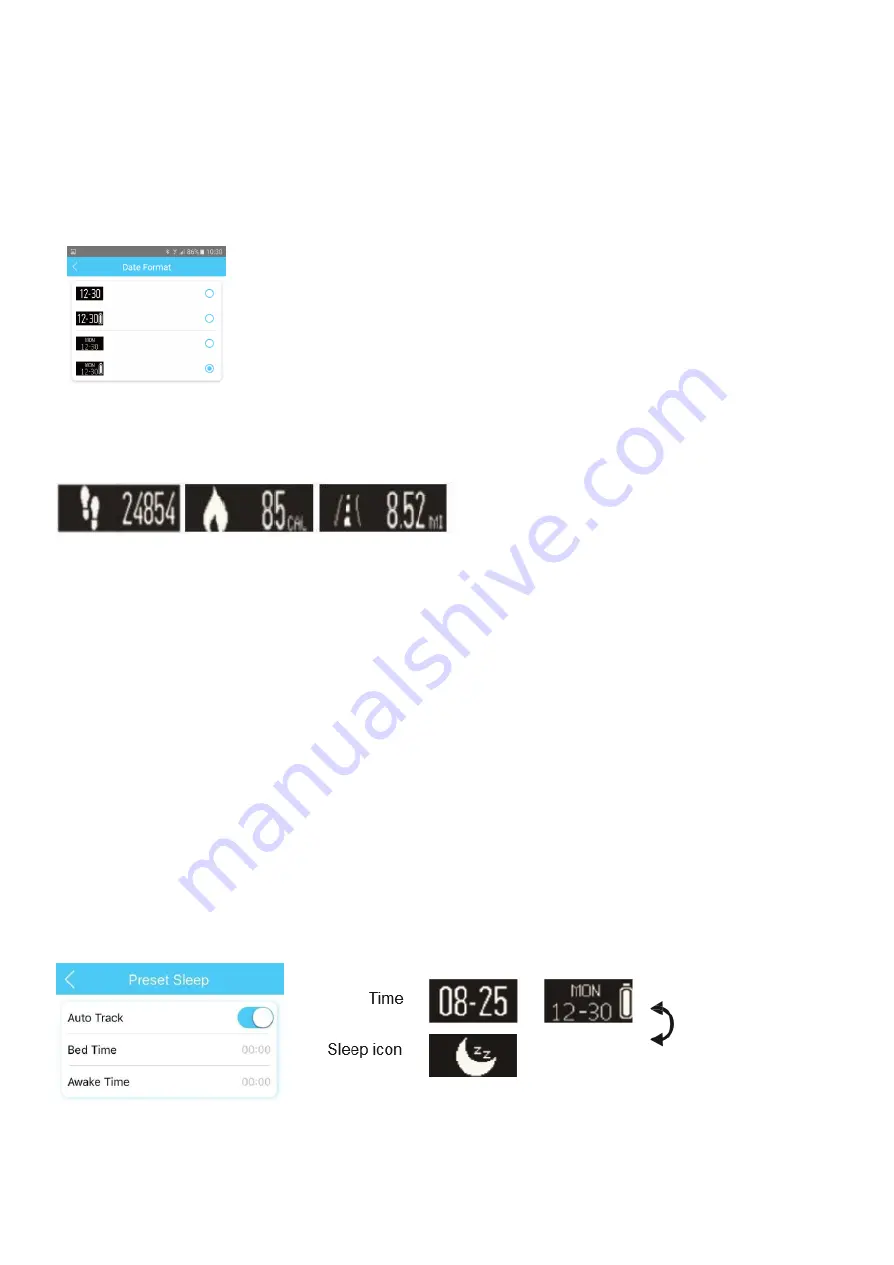
9. Formatting the LED Date display
1. To format the LED Date display, from the homepage press the cog icon in the bottom right corner to go to your
‘
Profile’
page. Scroll down the list of options and
select ‘
Device Manage
’.
2.
From here, select ‘
Time Format
’. Here you can select how you prefer the date to be shown. Please
note the date will be set automatically to match the date shown on the paired smartphone.
10. Steps, Calories, Distance, Sleep and Heart Rate
Your watch will record your
Steps, Calories, Distance, Sleep and Heart Rate.
You can find all information tracked from your watch on the app homepage. This allows users to view daily, weekly
and monthly stored information.
The data on your watch can be kept for up to 7 days, if you want to access this data at a later date you will need to
transfer the data from watch to app.
11. How to Download Data from Watch to App
Your watch can hold up to 7 days worth of data, if you would like to view more than 7 days worth of data in future you
must ensure that data is transferred over to the app.
To backup data from your watch, open the homepage of your app and swipe down in one swift movement.
The homepage will load briefly, if information has
been stored ‘
Successful
’ will appear at the top of the app.
Please ensure that the LED of your watch is on when completing the above steps.
12. Sleep Monitoring
To set the
Sleep Monitoring
function, from the homepage press the small cog icon in the bottom right corner to head
to
Your Profile
.
Here, select the
Preset Sleep
function.
Input your average
Bed Time
and
Wake Up Time
. Slide the slider to blue if you would like to
Auto Track
your sleep
during these hours. Your pedometer functions data will be recorded during the time that you are not sleeping.
While in sleep mode (sleep icon) press & hold on the sleep icon, then tap 4 times to reactivate the LED screen.





























