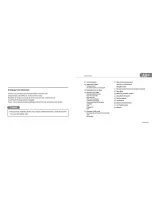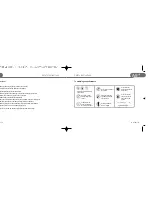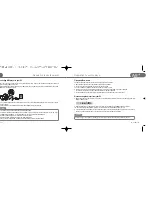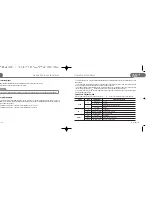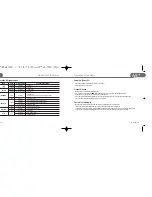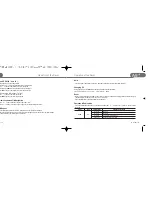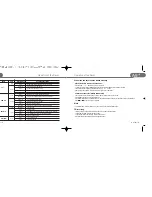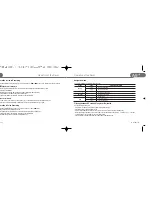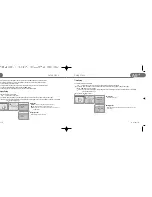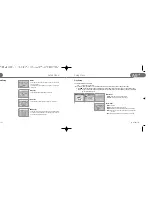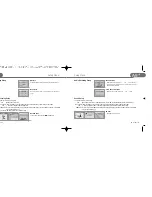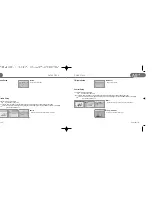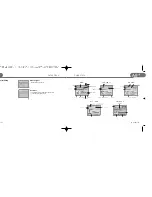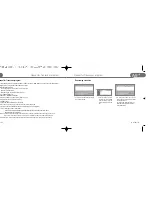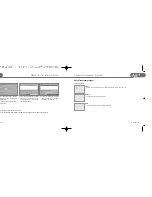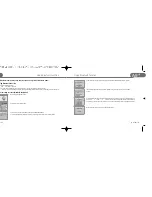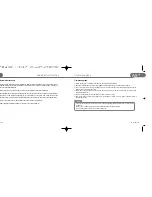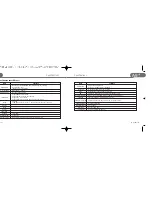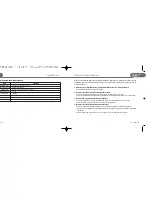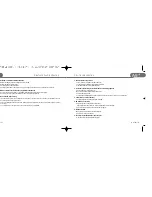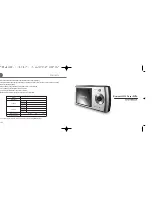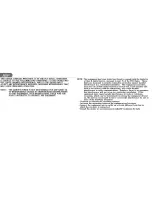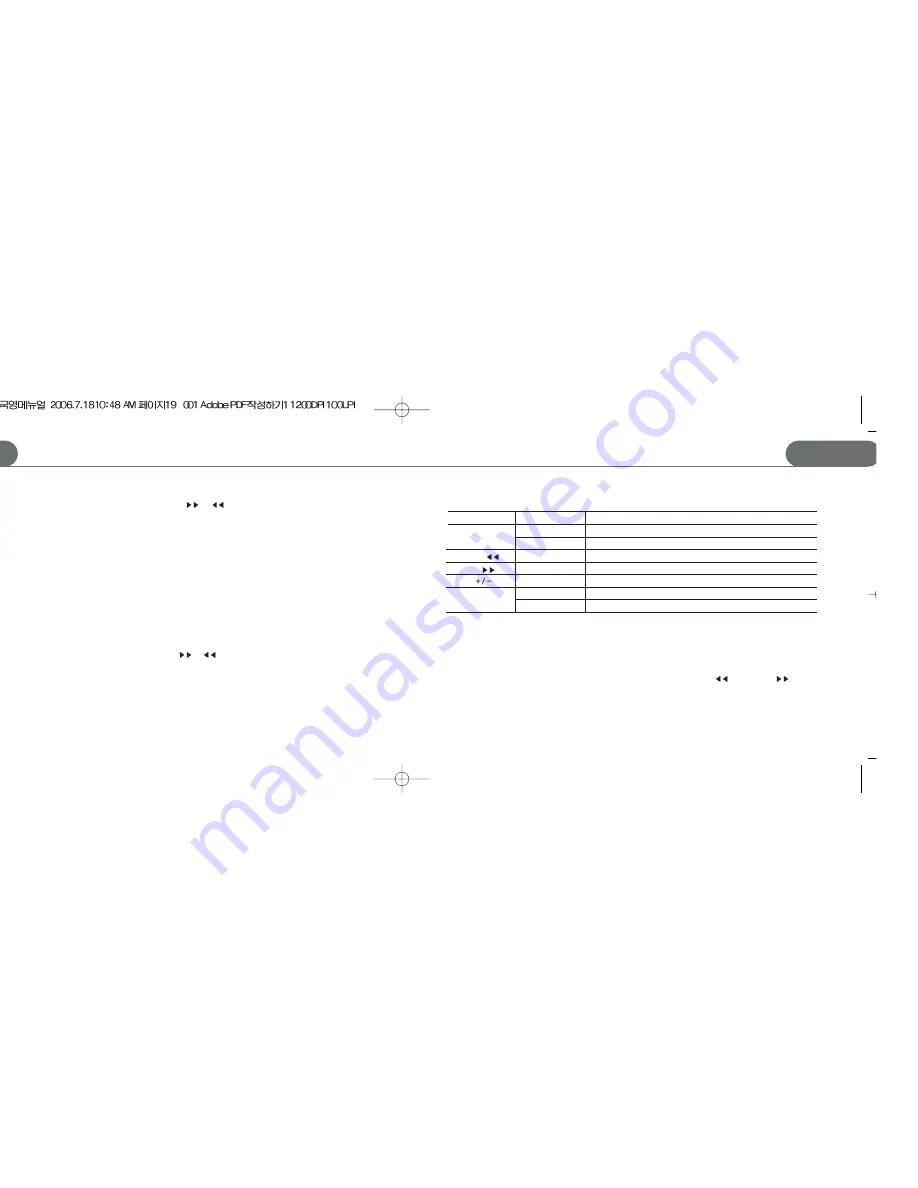
Operation of the Player
17
STORMBLUE
A9
+
Operation of the Player
STORMBLUE
16
A9
+
Operation in Line-in Recording
Click and hold Mode button and move to Line in REC mode by
or
button. Then, click Menu button to select the
mode.
Dubbing CD track to MP3 player
- Connect your MP3 player and other sound resources like CD player with included encoding cable.
- Press and hold EQ/Mode
- Click play button of the CD player and REC button of MP3 player simultaneously.
- To finish dubbing, click REC button of MP3 player again.
- To pause and resume the recording, click PLAY button sequentially.
Use CD sync function
- With CD sync function turned on in setup menu, you can dub all track of CD into each WMA file at once.
- When you dub your Cassette tape to MP3 player, make sure to deactivate CD sync option.
Operation in Voice Recording
Click and hold Mode button and move to Voice REC mode by
or
button.
Then, click Menu button to select the mode.
- Click REC button to start recording. To finish recording click the same button again.
- To pause and resume the recording, click PLAY button sequentially.
- Recorded file is found in Voice folder in Navigation mode.
Navigation mode
To enter navigation mode, just click the menu button
File copy between SD card and the player / Delete file
A9+ support external SD card.
- Put SD card into the SD card slot and ‘external’ folder will be created
- Click Menu button to enter navigation mode.
- Enter a certain folder and move the cursor on the file you want to copy Click and hold REC button
- When the dialog box appears, you can choose file copy or delete function using REW(
) buttton or FF (
) button
- To select and run copy or delete function, Click Menu button.
- Files are copied to ‘copied folder’ Find the ‘copied’ folder in Navigation mode
Button
Menu
REW (
)
FF (
)
REC
Click
Short
Long
Short
Short
Short
Short
Long
Run the file selected
Move to setup mode
Move to the upper folder
Move to the sub folder
Moving cursor
Cancel and return
Copy file, delete file
Operation when clicked