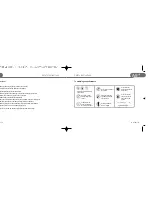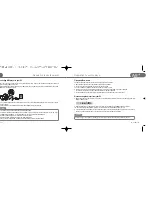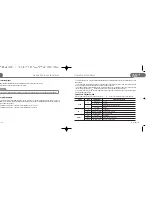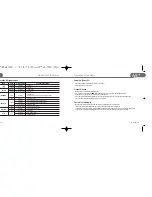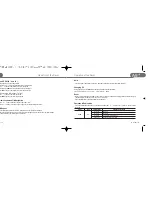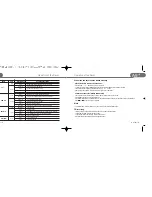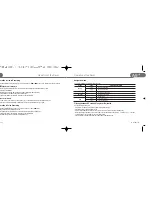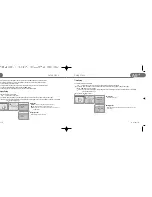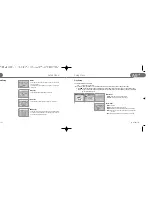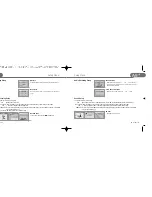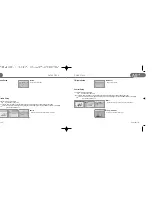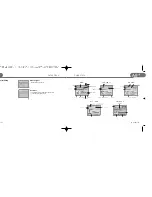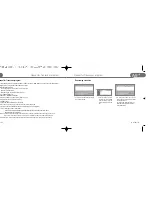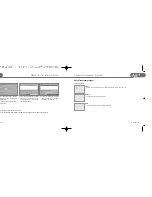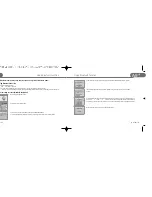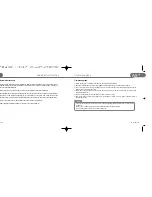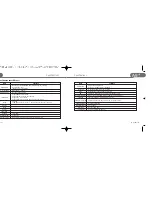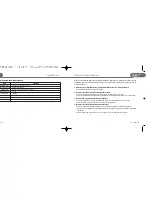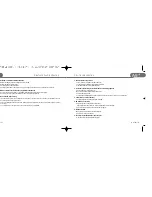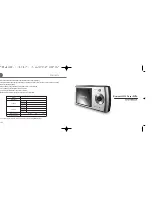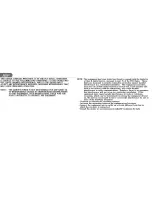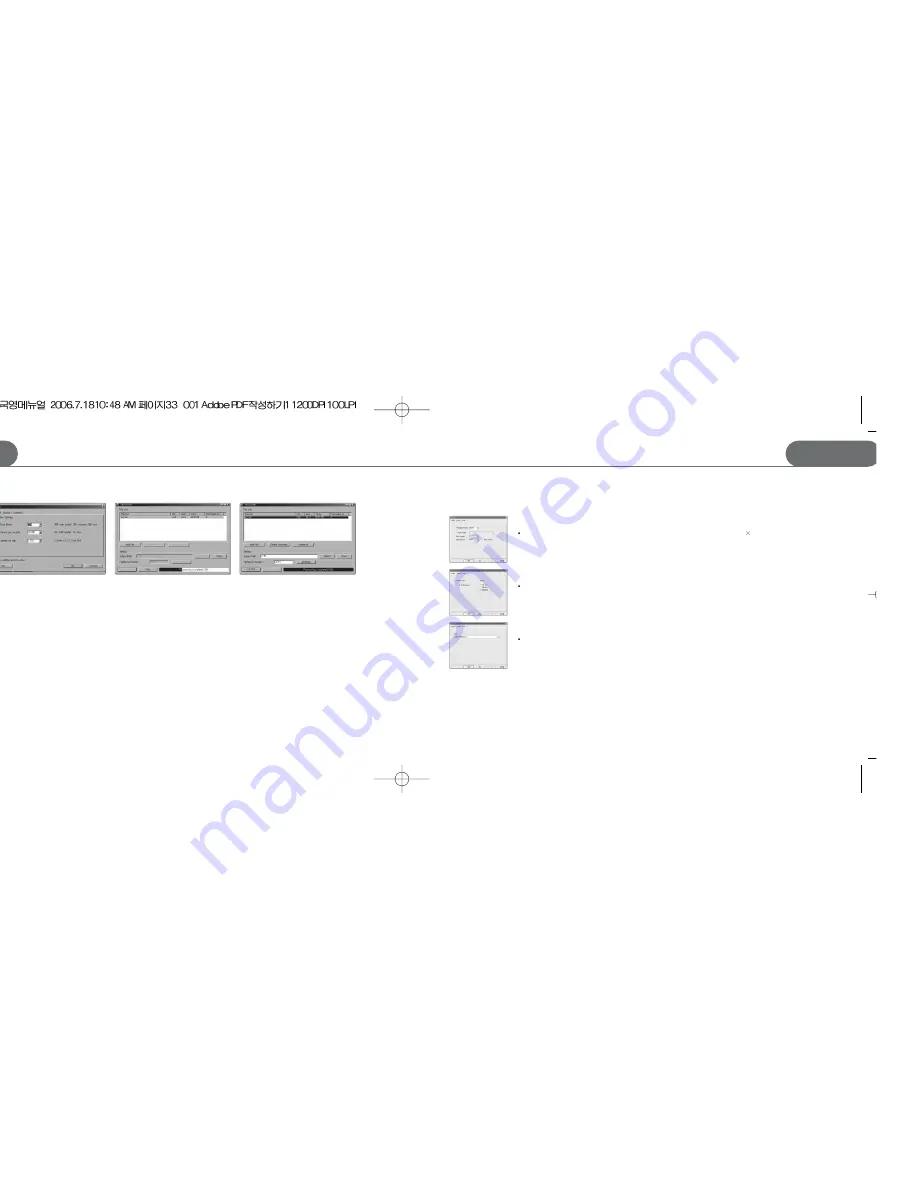
31
STORMBLUE
A9
+
Manual for Transcoder program
Setup Transcoder program
Click ‘Setup’ button
Video
Adjust the size and image quality of Transcoding video files. The maximum size is 220 176.
Audio
Adjust the sound quality of Transcoding files.
Path
Designate the folder in which to save the transcoding files.
STORMBLUE
30
A9
+
Manual for Transcoder program
4. Press the “Settings” button and adjust
the setting in connection with Video
/Audio/Caption.
More details, see the instruction beside
of setting menu.
5. Press the “Start” button and be started
the progress of transcoding. (To be
showed the progress of states for
transcoding as blue bar)
6. If show the “Processing completed
100%”, were able to play the file be
transcoded by A9+ normally.
Be saved the transcoded file as XXX.AVI.
If copy the transcoded file to the Movie folder or Root, be able to play the file same as music one.