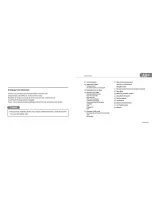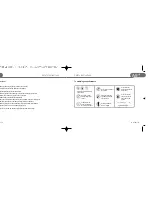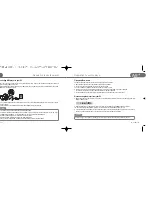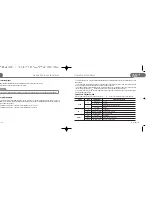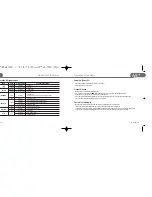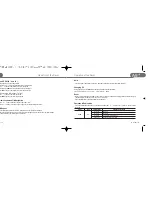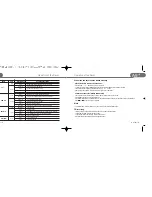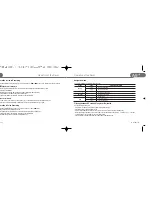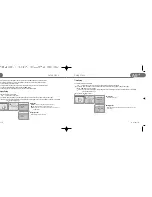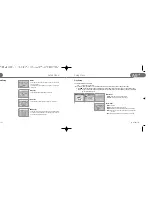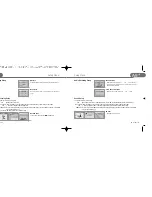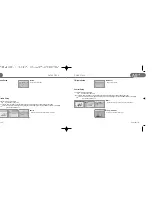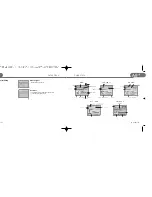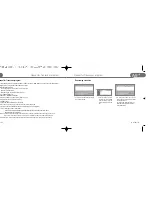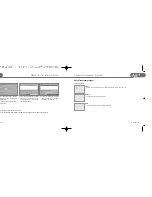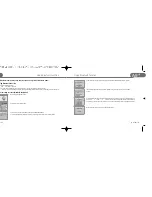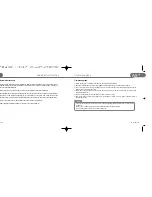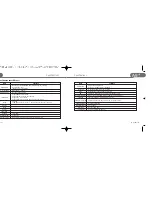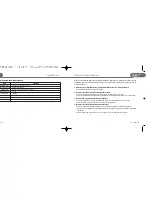Operation of the Player
09
STORMBLUE
A9
+
Preparation to use the player
STORMBLUE
08
A9
+
Format the player
Operation in Playback mode
Click and hold Mode button and move to Audio play mode by
or
button. Then, click Menu button to select the mode.
To enter the Mode menu, click and hold the mode Mode button. To select the Mode and get out of the Mode menu, click
Menu button.
To play music files, select Audio play mode. To play video files, select moive play mode. In the same way, photo view
mode is for image file like JPG and TEXT view mode is for playing TEXT file.
Just click Menu button to enter navigation mode. In navigation mode, you can display any file such as music file, video
file, text and image file by click
or PLAY button when the cursor is over the file you want to play.
Copy or move files from your PC to proper folder of the player. Video files to movie folder, TXT files to document folder
and image files to photo folder.
a. Open Windows Explorer and click the removable disk by the right button of the mouse.
b. Click the format menu by the left button of the mouse.
Charging the player
Just connect the player to the USB port when your PC is turned on. Then the charging lamp will be turned on. You don’t
need to turn on the player before connecting to the USB port if you only want to charge the player. When fully charged, the
charging LED will be turned off.
When the player is turned off. : The player is fully charged within 1.5 ~ 2 hours.
When the player is turned on. : The player is fully charged within 4 to 5 hours.
Caution
Format function will delete all files in the player. Backup all the important data before formatting the removable disk.
Button
PLAY
FF
REW
Click
long
shortly
long
Playback
Playback / Pausing
Navigation mode
Playback
Playback / Pausing
Navigation mode
Playback
Power on
Power OFF
Turn on
Turn off
Playback of music and movie files.
Pause
Foward fast
Playback of the Next file
Go to the subfolder
Rewind fast
Playback of the previous file
Go to the Previous folder
shortly
shortly
long
shortly
shortly
Present Status
Operation when clicked