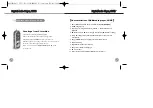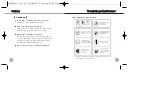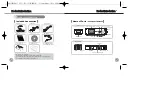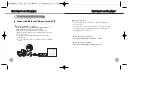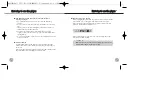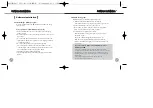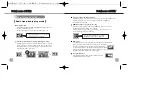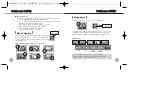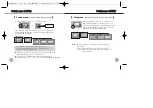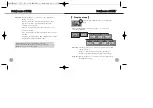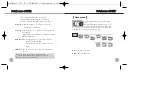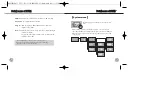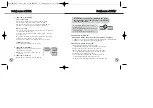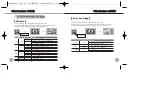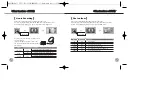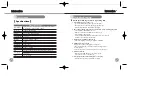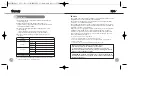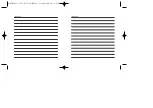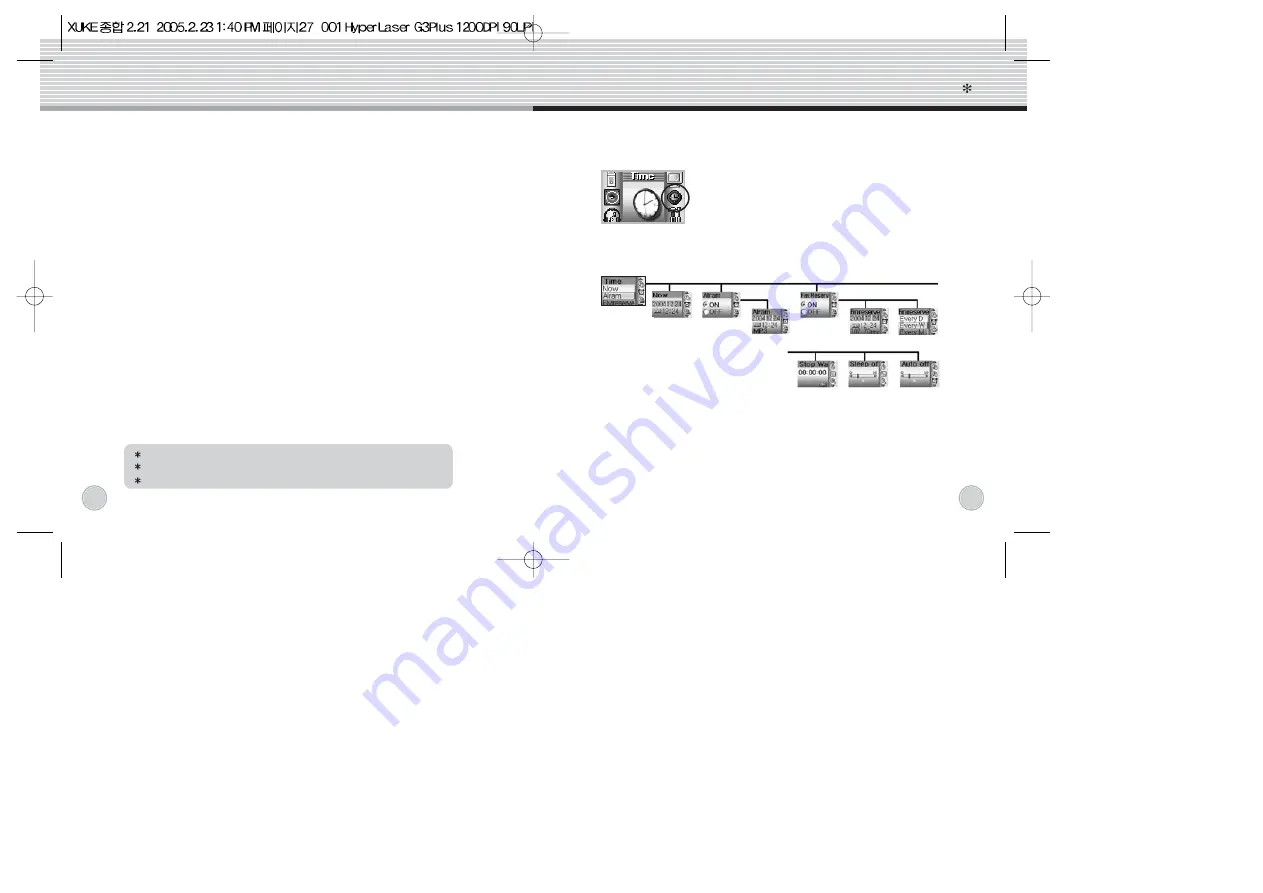
Detail menu of XUKE
Detail menu of XUKE
24
25
Lyric : to display the lyric of the song on the go.
ID3 tag : to display the ID3 tag of the song on the go
File name : to display the file name of the song on the go.
Scroll speed
: Push the jog key in + or – direction to select the
scrolling speed of information.
Language
: Push the jog key in + or – direction to select your favorite
menu language.
(English and Korea is available. French will be supported by
firmware upgrade later)
Back light time
: Push the jog key in + or– direction to select the
automatic off time of OLED.
This function help you save the battery time very
much.
LCD saver
: Push the jog key in + or – direction to turn on/off this
function.
Time menu
Now
: Adjust the current time
Alarm
: Adjust the alarm time.
Press the jog key when the cursor is on the time
menu.
After entering time menu, push the jog key in + or –
direction to select among submenus and then click
the jog key to enter the submenu. When you need to proceed to the
next step of menu, you have to click on the jog key.
[
]
Click A-B/REC button to return to the previous stage.
Click and hold A-B/REC button to return to the initial stage.
Click the joy key to save the function.
Summary of Contents for Xuke
Page 19: ......