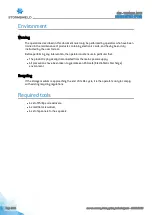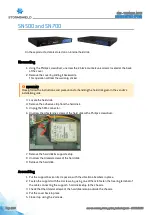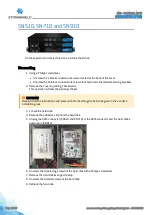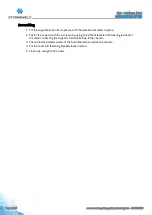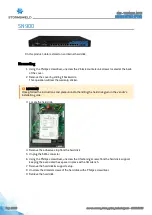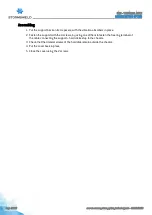Reviews:
No comments
Related manuals for SN150

Verizon DSL-2750B
Brand: D-Link Pages: 6

DIR-857
Brand: D-Link Pages: 10

DSL-2740U
Brand: D-Link Pages: 38

DHP-346AV
Brand: D-Linke Pages: 32

2604
Brand: Sagem Pages: 19

AP20
Brand: Datasat Pages: 32

DS5001FP
Brand: Maxim Pages: 26

3GM1WN
Brand: NetComm Pages: 3

iW-RainboW-G30D
Brand: iWave Pages: 89

FE9181-H
Brand: Vivotek Pages: 170

Brocade X6-8 Director
Brand: Broadcom Pages: 207

ACX2000
Brand: Juniper Pages: 190

GS-2310P
Brand: Lancom Pages: 25

NJ220 - IntelliJack Switch
Brand: 3Com Pages: 82

Conel UR5i v2 Libratum
Brand: B&B Electronics Pages: 32

Emulator MCU Board for 38D5 Group M38D59T-RLFS
Brand: Renesas Pages: 4

LinkStation
Brand: Buffalo Pages: 2

ISDN SOHO Router
Brand: AOpen Pages: 89