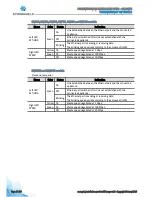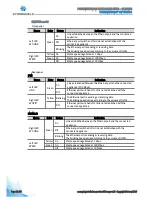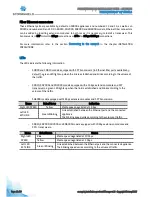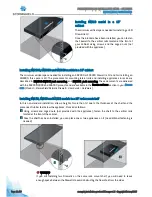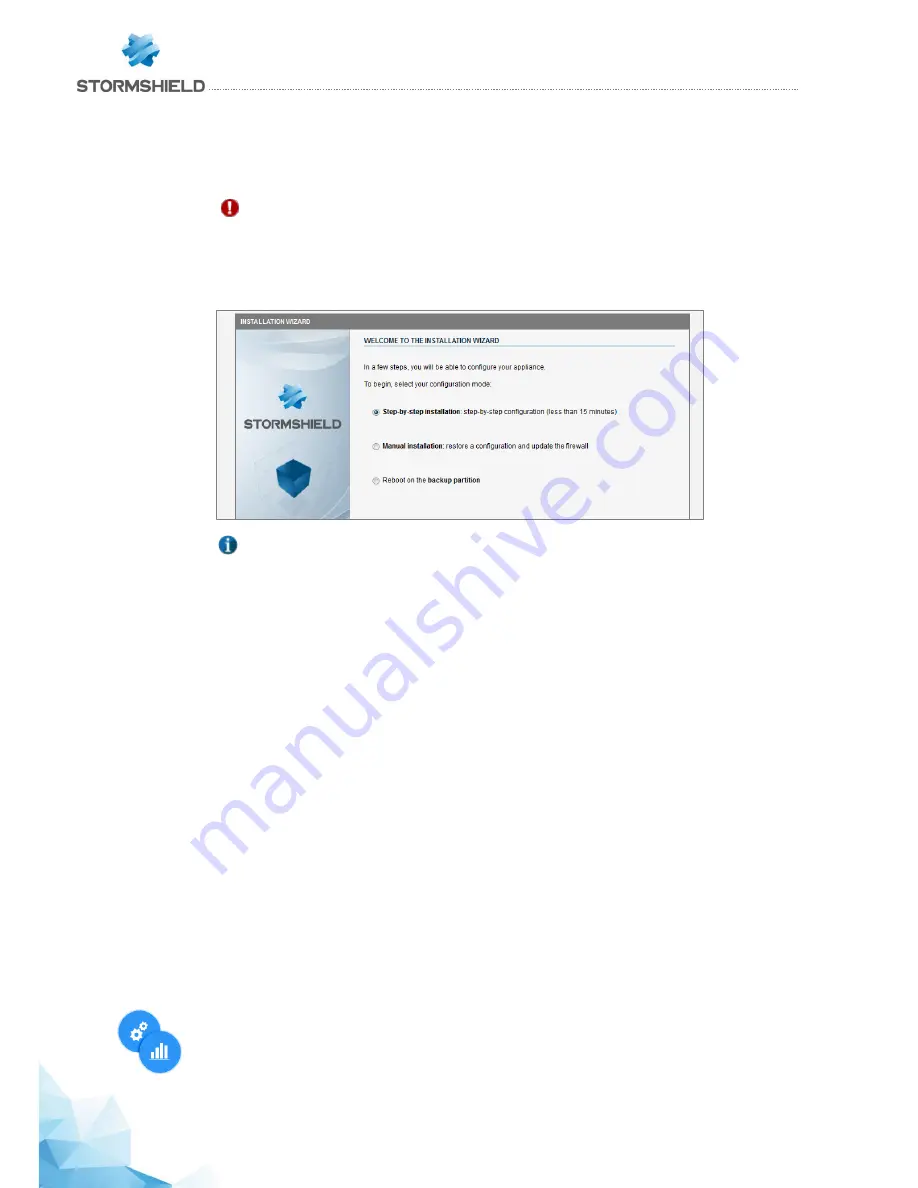
Page 40 /59
snengde_installation-product-SN-range v1.2 - Copyright Netasq 2015
PRESENTATION AND INSTALLATION GUIDE – SN RANGE
INITIAL CONNECTION TO THE PRODUCT
Initial installation wizard
From your client workstation, type the following address in your browser:
https://10.0.0.254/install
Enter the “admin” password.
IMPORTANT
If you have connected your client workstation on port
1
, you will no longer be able to access
the installation wizard. You will need to connect your computer to port
2
(or on another port),
and reboot your Firewall.
An installation wizard will guide you through the configuration of your Firewall.
NOTE
The default password of the “admin” user (super administrator) must be changed the very
first time the product is used. The wizard will prompt the user to change his password during
the initial installation, in the
Administration of the appliance
window. In the web
administration interface, this password can be changed in the Administrator module (System
menu), under the
Admin account
tab.
The definition of this password must observe the best practices described in the User Guide,
in the chapter Welcome, under the section
User awareness
, sub-section
User password
management
, available at:
http://documentation.stormshield.eu
Thanks to this wizard, you can:
-
Configure the network in order to define the network architecture in which your product is located,
-
Configure your security policy,
-
Register your product in order to obtain upgrades,
-
Perform the first upgrades,
-
Download and install your license. For more information on this subject, please refer to
APPENDIX A:
UPDATING THE LICENSE
.
The registration step allows you to obtain the password to access your Secure area. Once the installation is
complete, you can log on to the configuration graphical interface at the following address:
https://10.0.0.254/admin
Stormshield Network administration suite
The Stormshield Network Administration Suite, which groups the GLOBAL ADMINISTRATION,
REALTIME MONITOR and EVENT REPORTER softwares, can be downloaded from your Secure area.
Log on to the following address to access or obtain the access codes to your Secure area:
https://mystormshield.eu/
You can also obtain this suite at:
http://gui.stormshield.eu/last-version