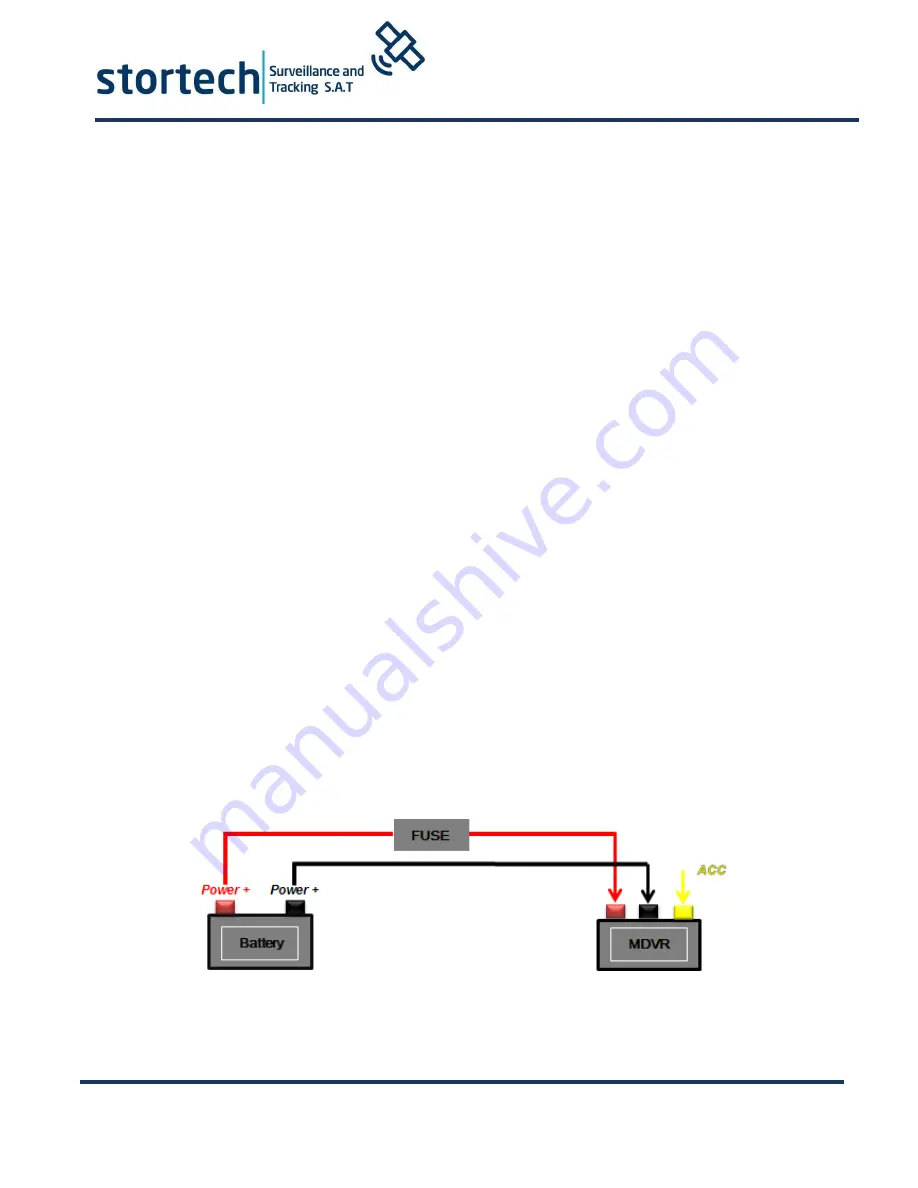
Whilst every effort has been made to ensure the
accuracy of the information provided, no liability can
be undertaken for any errors or omissions. All
dimensions stated in this document are approximate.
Stortech Electronics Ltd reserves the right to alter the
specifications and introduce changes without prior
notice. © Stortech Electronics 2018
Tel: +44 (0) 1279 419913
www.stortech.co.uk
MDVR808 Quick Guide 21052018
MDVR808 Series
4.
DVR Wiring Installation Introduction
Please ensure to read this fully before installation and first usage.
Device Power Connection:
Only connect the MDVR to the vehicle power supply. The power for cameras and
monitors are all supplied by MDVR via aviation connectors and its built-in DC 12V
output.
Use the ignition switch to control the video recorder delay timer operation.
Red cable must connect to the positive of the vehicle storage battery. Black cable
connects to the negative. Yellow cable must connect to an independent ignition
switch (ACC).
Switch Connection (Indoor test).
Red cable and yellow cable together connect power positive of the car storage
battery, whilst black cable connect negative.
The Camera connects via AV IN.
The Monitor connects via BNC connector of AV out of PANEL.
If it is not a standard aviation connector, please use the aviation conversion line.
Black side is DC 12V output. White side is Audio output. Yellow side is Video
output.
★
Use the ignition switch or (ACC) to control the MDVR record delay time operation.
































