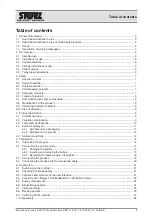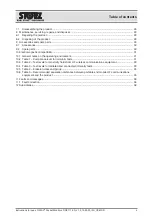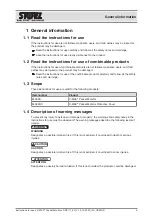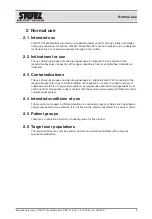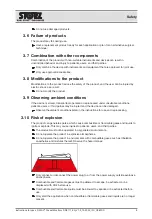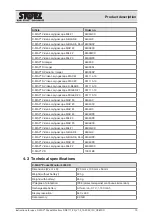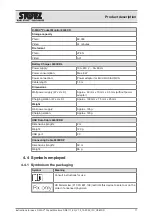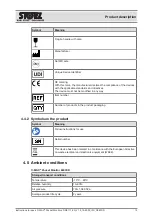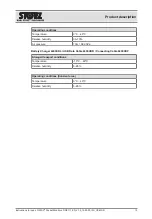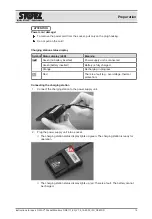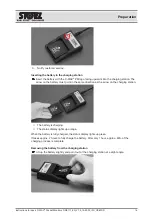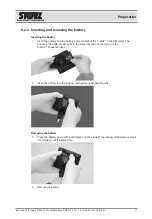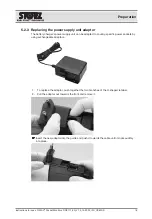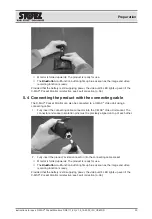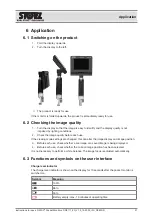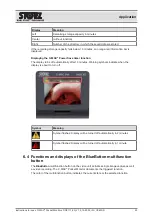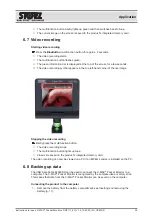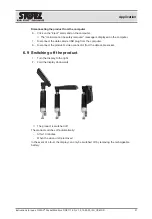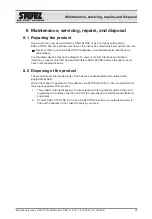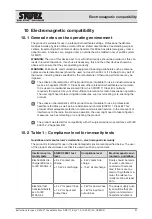Preparation
Instructions for use • C-MAC
®
Pocket Monitor • DRE117_EN_V1.0_10-2020_IFU_CE-MDR
16
3.
Notify customer service.
Inserting the battery in the charging station
Insert the battery with the C-MAC
®
PM logo facing upwards into the charging station. The
arrow on the battery must point in the same direction as the arrow on the charging station.
ð
The battery is charging.
ð
The status display lights up orange.
When the battery is fully charged, the status display lights up green.
It takes approx. 2 hours to fully charge the battery. After only 1 hour, approx. 80% of the
charging process is complete.
Removing the battery from the charging station
Lift up the battery slightly and pull it out of the charging station at a slight angle.