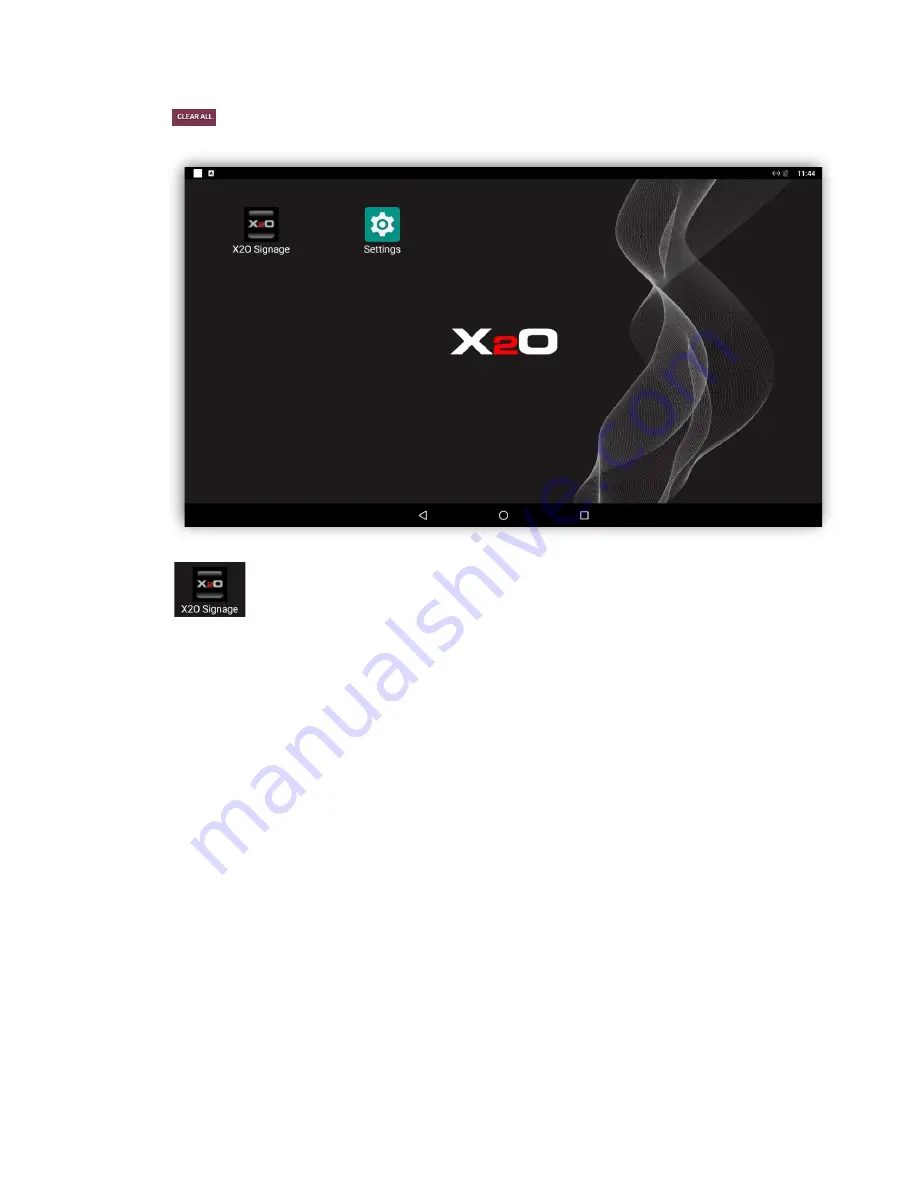
Setup Guide
P 12 / 16
b.
Click
to close all the apps and return to the X2O landing page below.
c.
Click
to start the
X2O Signage
app. The
Activation
screen appears, and you can
proceed with the Player Activation.
Note: If you do not start the X2O Signage app manually, the player self-healing process starts it
automatically within a minute after detecting that the player is not running anymore.


































